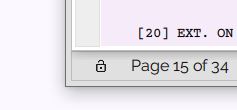
With Scrite version 0.4.5-beta, you can now lock your screenplays for editing on a specific computer. To do this you can click on the lock icon that shows up on the bottom left corner of the window.
Upon clicking that icon, a dialog box will be presented to you where you can confirm your decision to lock the screenplay for editing on the current computer.
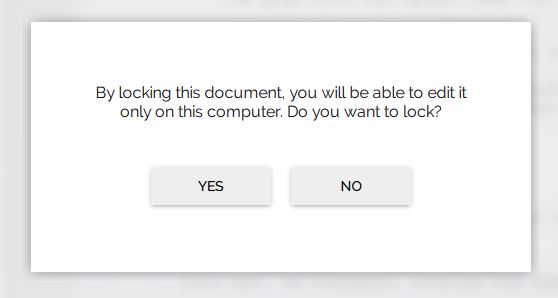
Once you confirm, the file will get locked. When you transfer the file to any other computer and attempt to open it; you will see the following message.

Upon dismissing this message, you will be able to read the contents of the screenplay but will not be able to edit it. To edit, you will have to either
- Open the screenplay on the computer in which you locked it –OR–
- Create a copy of this screenplay (using the Save As option) and edit a copy in any other computer.
This feature is not meant to offer bullet-proof security to your screenplays. It is just a way to prevent accidental edits to your work, by way of providing a simple barrier to editing.
In a future version, we hope to provide an easy way to encrypt to your screenplays such that it can only be opened by people you specifically authorize and nobody else.
Try out this new feature and let us know what you think. Download or Upgrade now.