Table Of Contents
With the ability to tag index cards on the structure canvas, we have now provided a way for writers to visualize the structural elements of their screenplay much better than they could do before.
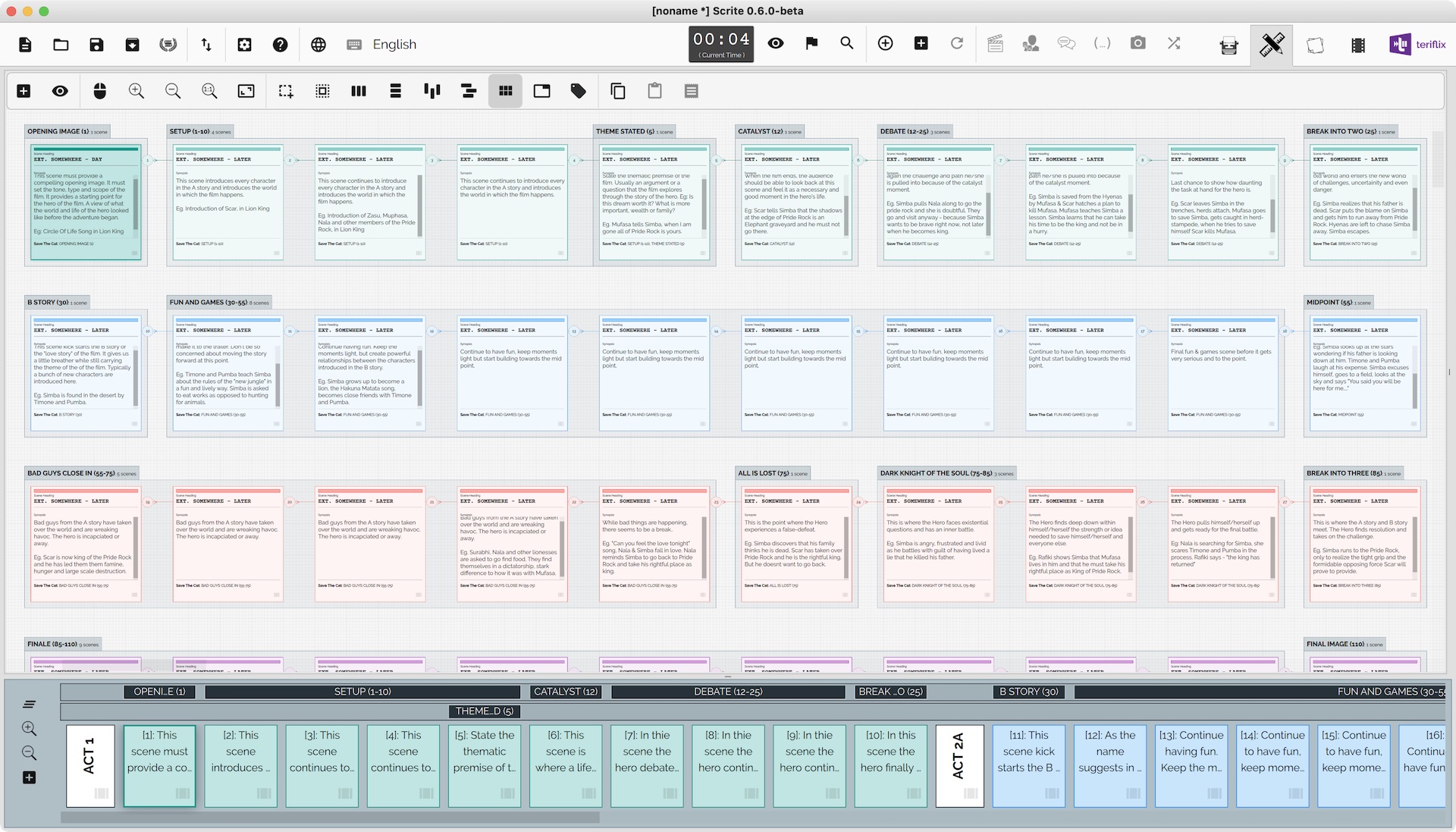
Writers typically stick to their own standards with respect to the number of index cards to use per screenplay. Some writers stick to 40 index cards, spread across 4 acts: ACT 1, ACT 2A, ACT 2B and ACT 3. Some writers prefer 90 index cards and so on. Nevertheless, writers tend to look at their screenplay as a layout of index cards.
In Scrite, each index card on the structure canvas represents one scene, which can have exactly one scene heading. But writers think of each index-card as a logical scene or a sequence. Each sequence could consist of a bunch of scenes. For example, in the setup phase of the screenplay, the writer may have an index card on the structure canvas that says – “Introduce hero’s friends.” But the actual introduction spans, say, 6 scenes.
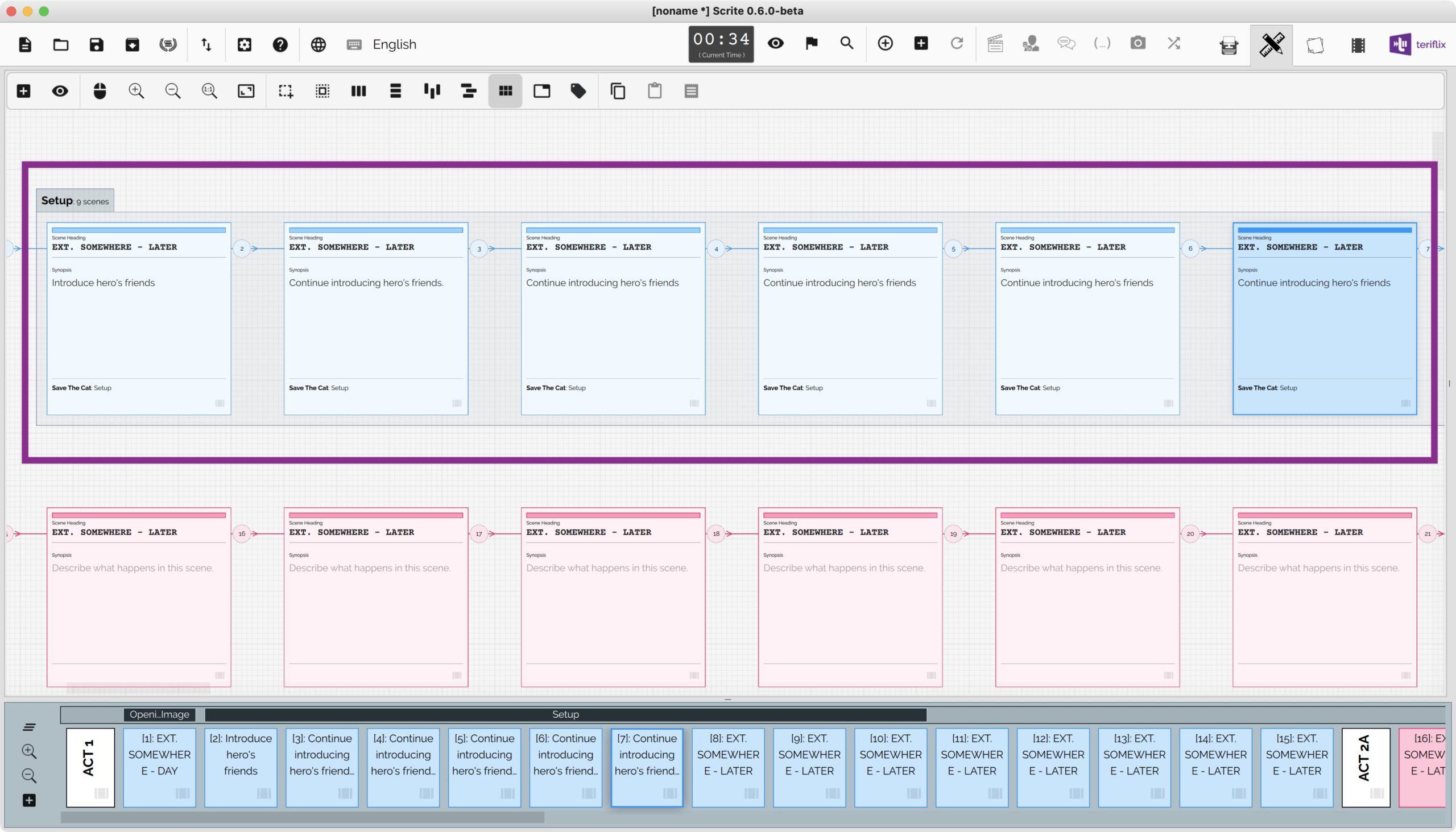
While we can add 6 new scenes, each with its own index card on the structure canvas, and tag them as setup, they will occupy a lot of space on the structure canvas and may hinder the writers understanding of the overall structure as a birds eye view. As you can see in the screenshot above, 6 index cards are dedicated to one sequence, called hero’s introduction.
When we zoom out, we can see that the index card layout doesnt help in conveying the overall structure properly.
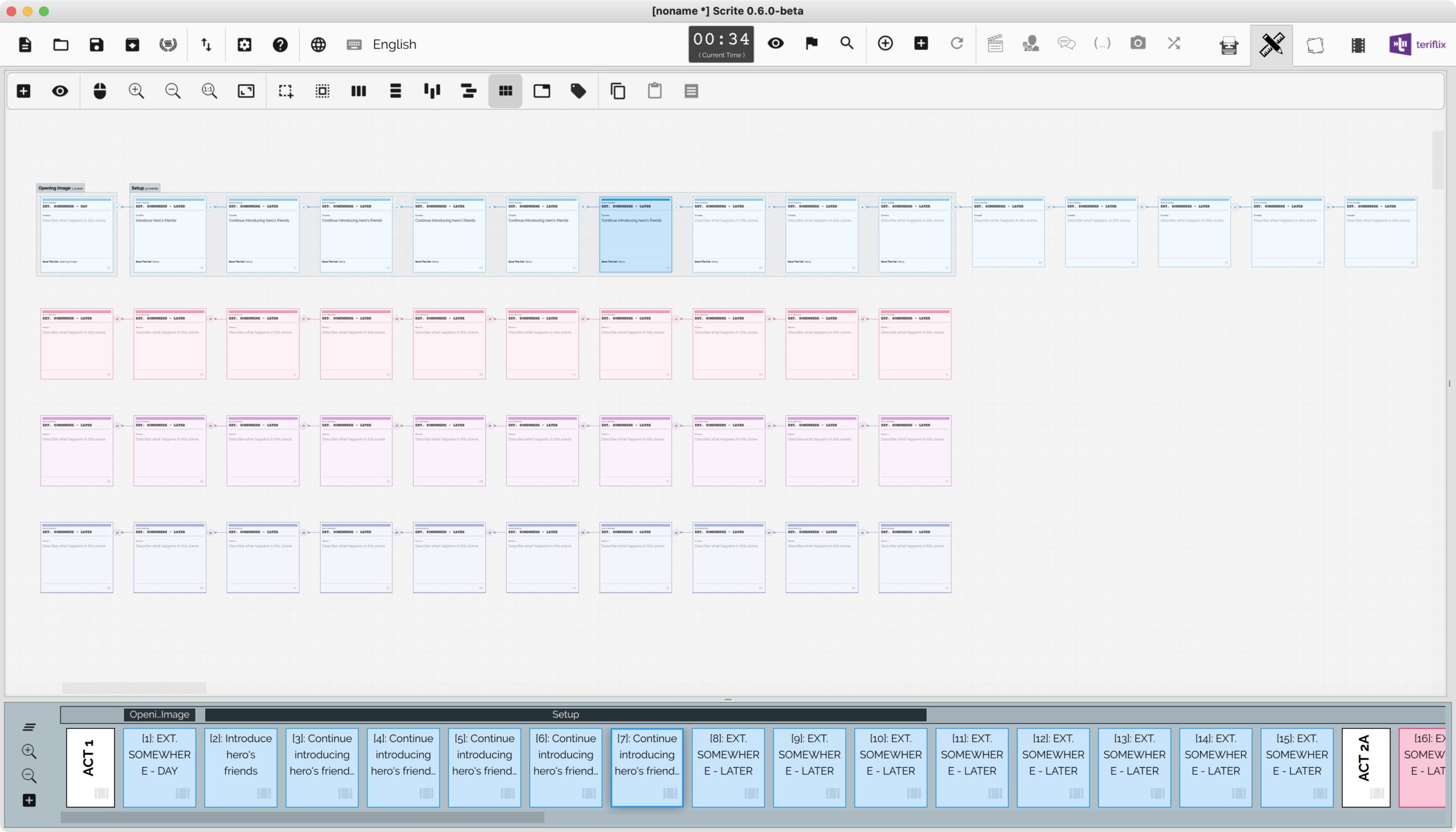
Stacking Index Cards
Starting with 0.6.0 beta, users can stack index cards on top of each other. Just like they can drag and drop index cards to the timeline, they can now drag and drop index cards on top of each other.
Once stacked, the index cards occupy less space on the structure canvas and provide a better overview of the structure.
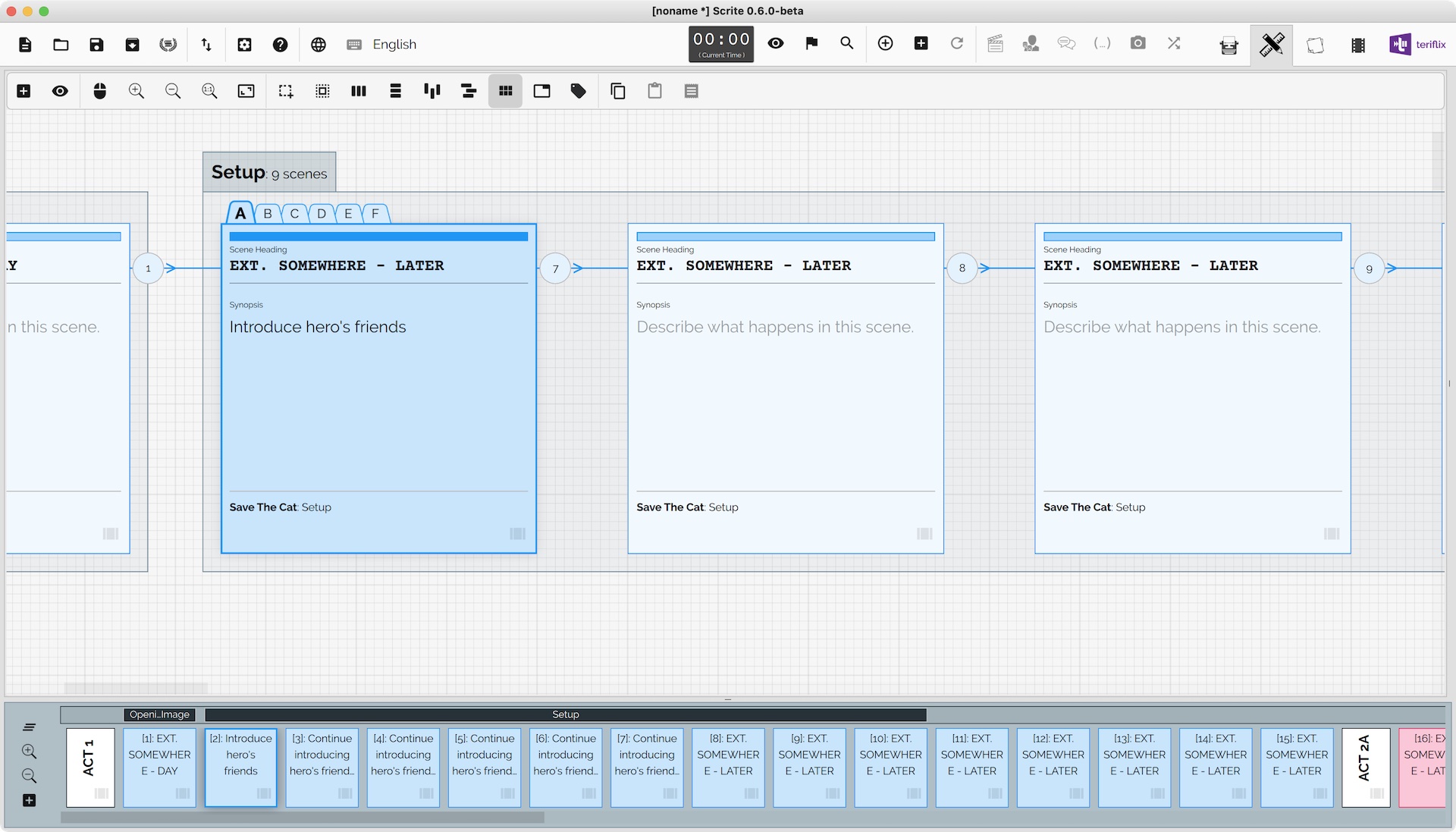
Please note the following
- Only those index cards that are added to the timeline can be stacked.
- Stacking is visualized only on the structure canvas and not on the timeline.
- All index cards in a stack must have the same tagging and must belong to the same act on the timeline.
Moving An Index Card Stack
Simply drag and move an index card stack exactly like you would move an individual index card.
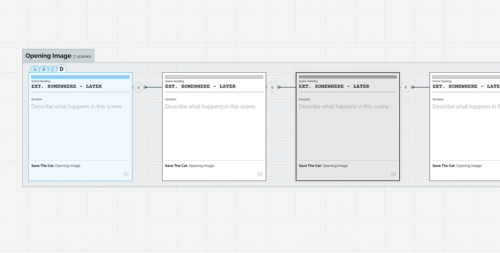
Removing An Index Card From The Stack
To remove an index card from the stack, simply drag the index card out of the stack and drop it on an empty area in the structure canvas.
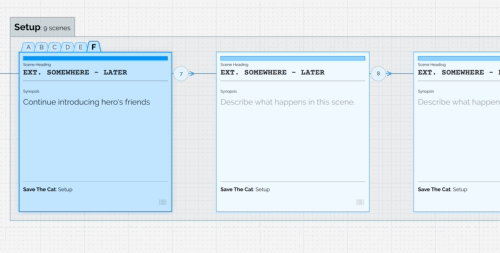
Inserting An Index Card Within A Stack
When you add a new index card in-between two cards in a stack, it gets added to the same stack by default. You can remove it from the stack manually if you want.
Tagging An Index Card Stack
When you tag a stack, all the index cards in it will have the same tag.
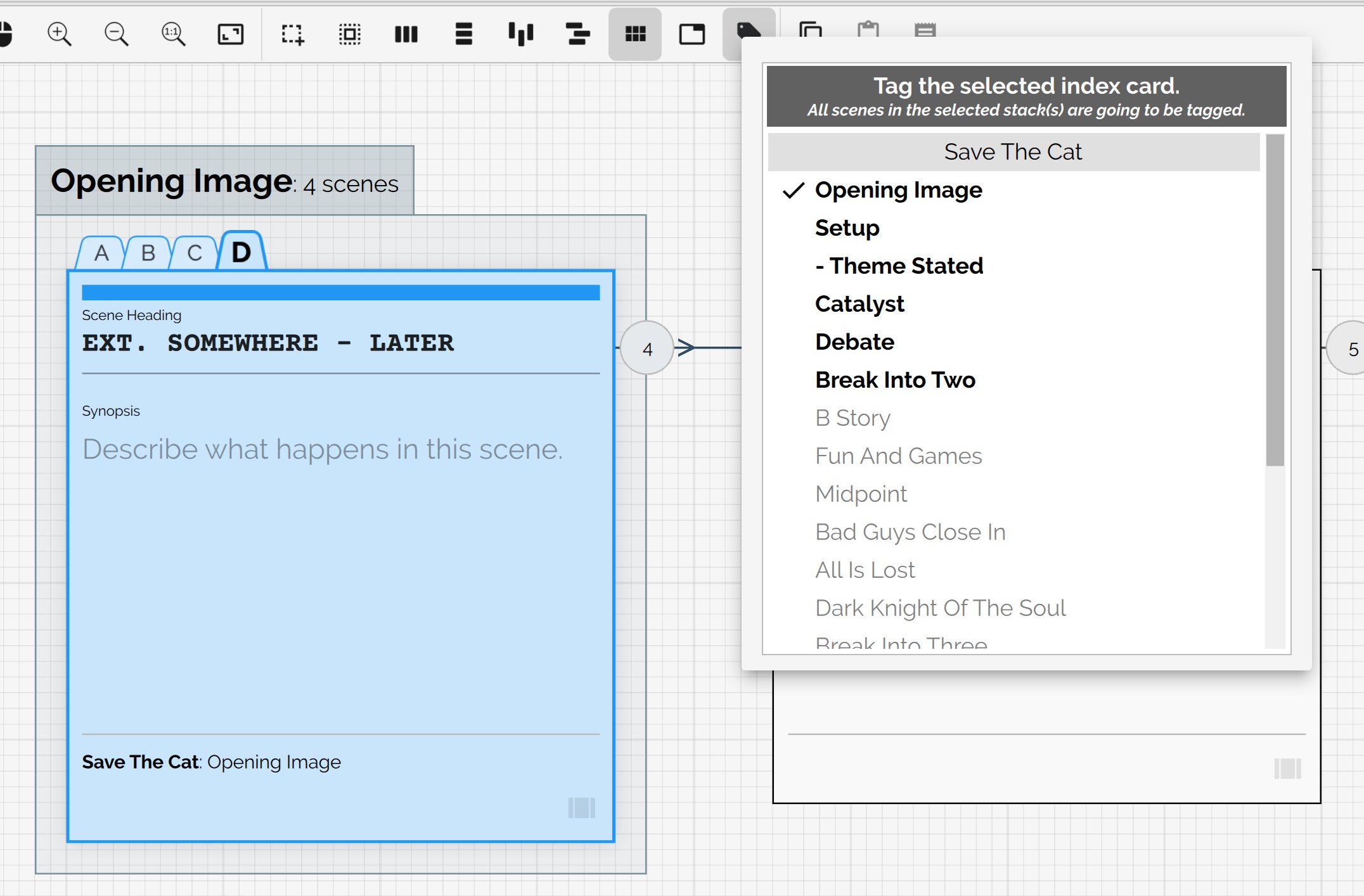
You can however, assign separate colors to each card on the stack.