If you are using a high-resolution display with Windows, its possible that Scrite’s UI looks too large or too small. With version 0.9.2d beta, Scrite provides an option to set custom scaling for the entire application.
Simply head to Settings > Application > Additional and set the Scale value appropriately. If you want the UI to appear bigger, scale values greater than 1 will help. If you want the UI to appear smaller, scale values less than 1 will help.
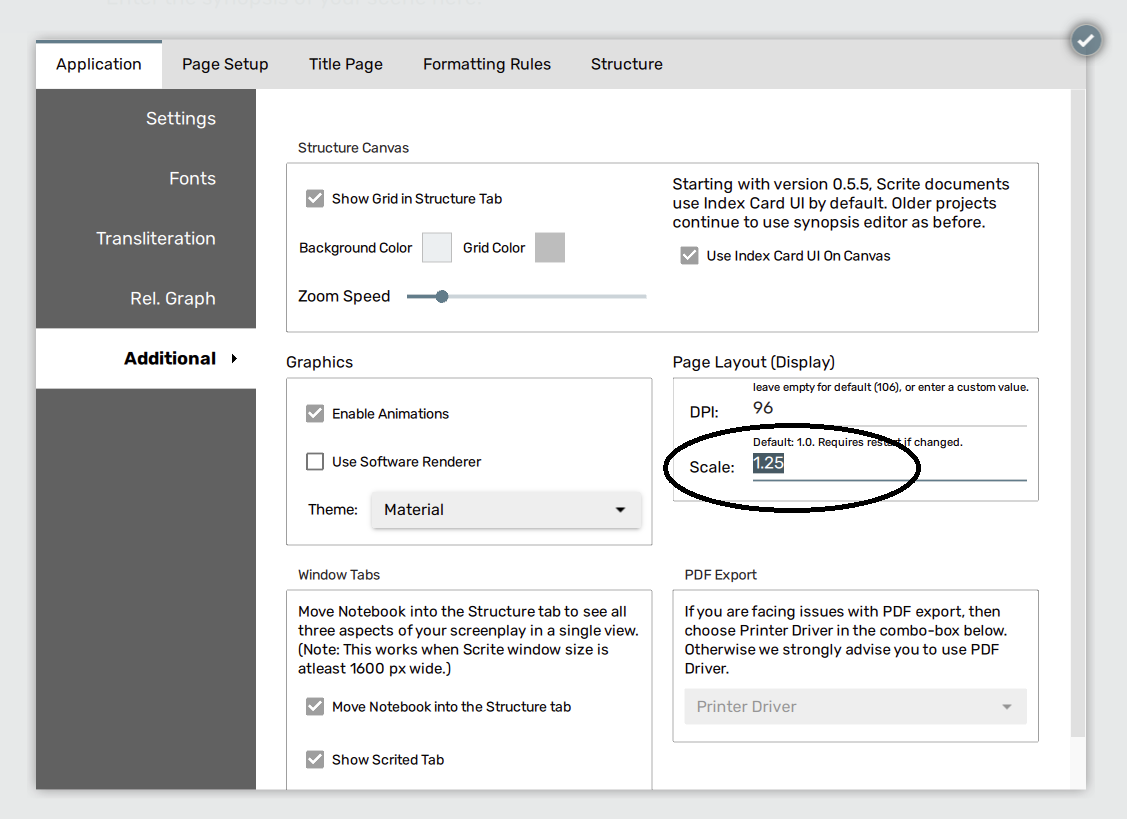
For example:
- If Scale is set to 1.25, then the UI will appear at 125% zoom after restart.
- If Scale is set to 0.5, then the UI will appear at 50% zoom after restart.
Every time you change the Scale value, you will need to restart the app for the setting to take effect. A couple of trials should help you arrive at the correct scaling.
If the scale value you set is too high or too low and it causes you to not be able to access settings or use the Scrite app anymore, then you can change the environment variable SCRITE_UI_SCALE_FACTOR in Windows Environment Variables.