Over the last few updates we are hearing from a few users that Scrite is overly crashing or freezing on their Windows PCs. In almost every single case we have been able to confirm that it happens on Windows PCs that run on an Intel Graphics Card. Upon further research we have discovered that there are one or more Intel Graphics Driver versions that cause crashes, freezes and memory overload on Windows PCs for several applications, not just Scrite.
We have a possible fix for such Windows PCs. While we have verified that it helps sort out the problem on PCs that we could test this on, we cannot obviously guarantee that it is a sure shot fix. If you are using Intel Graphics Cards and you find Scrite crashing a lot on your computer, try this option once.
Step 1: Launch Command Prompt
On your Windows desktop, hit Windows Key + R together. In the Run dialog box, type cmd.
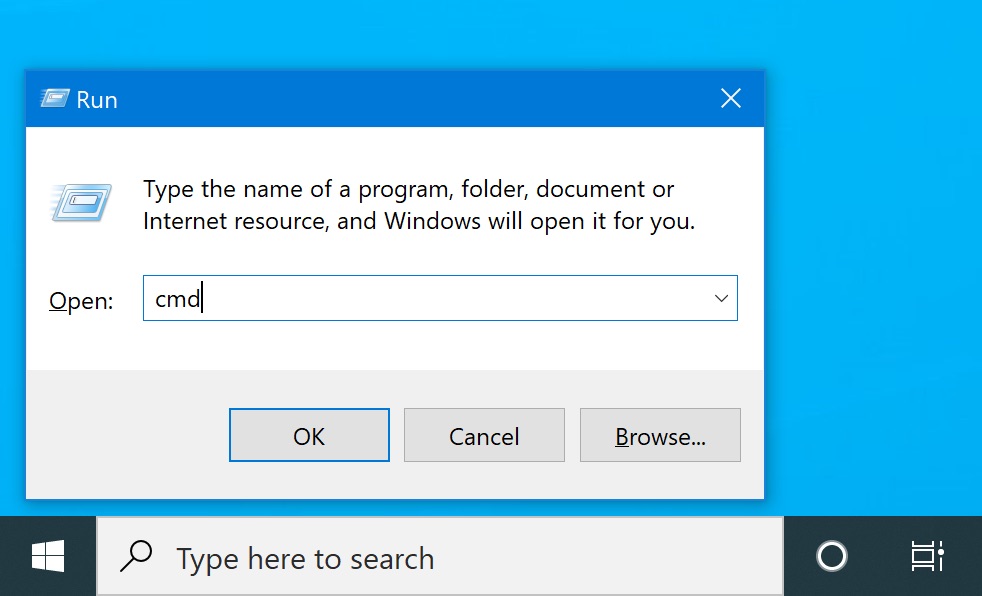
Now click on the Ok, button and wait as Windows Command Prompt is launched.
Switch to the Scrite Installation Folder, configure an environment variable and launch Scrite.
cd "C:\Program Files\Scrite" set QT_OPENGL=software Scrite
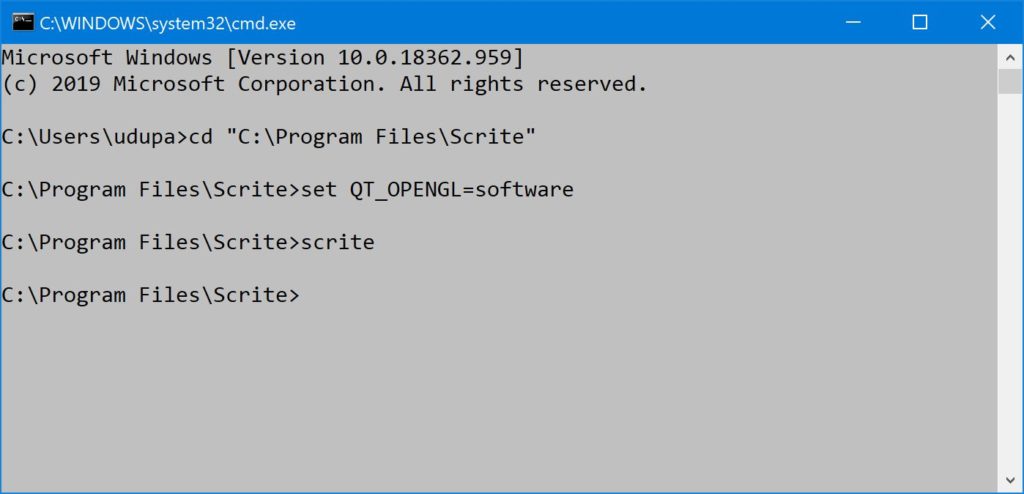
Scrite will now launch. You may notice that all the animation effects are very slow in the UI. This is because the environment variable QT_OPENGL=software turns off usage of Hardware Accelerated Graphics in Scrite. A natural consequence of this is that the UI becomes a tad slow.
Step 2: Turn Off Animations
You can turn off animations in Scrite Settings.
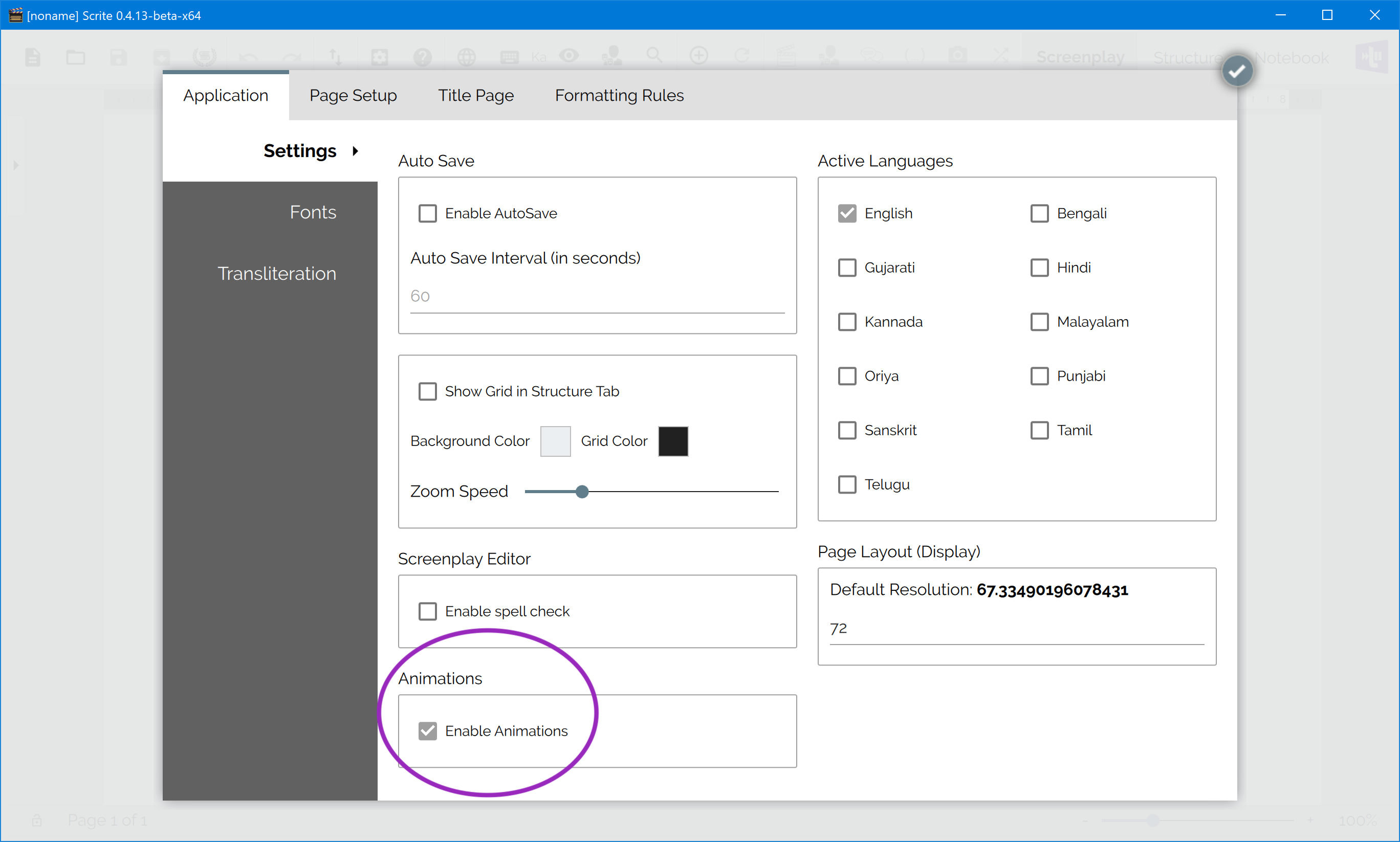
Simply uncheck the “Enable Animations” box and close the settings dialog by clicking on the check button on the top right.
Hopefully, you should be able to use Scrite from then on. The GUI will still be slightly slower than if we could use Graphics Hardware Acceleration, but atleast Scrite wont crash as much.
Let us know if this helps resolve crashes on your computer. Kindly comment on this thread in our Forum.