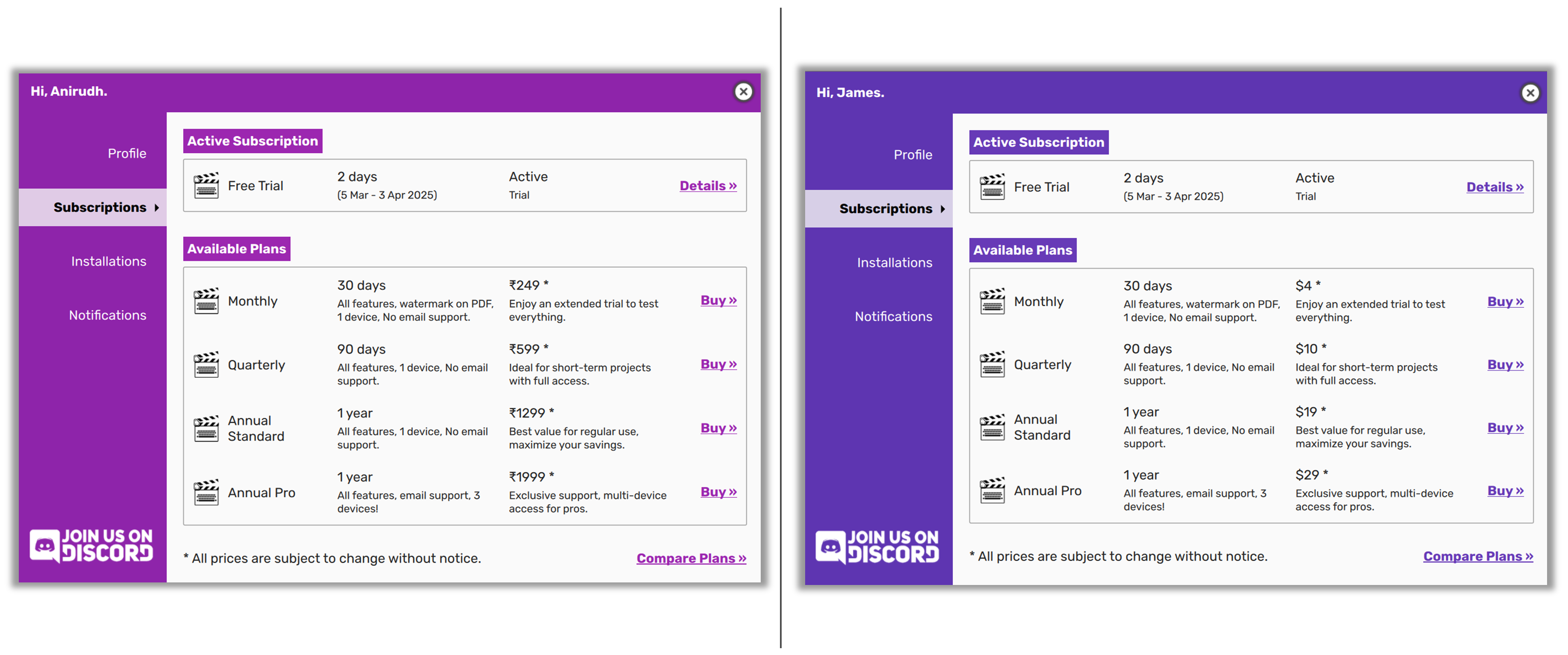NOTE: If you are upgrading from an older version, please manually uninstall the previous version before installing the new one.
NOTE: Our official builds are only tested on Windows 11, and it has been known to work on Windows 10 as well. We have never tested it on Windows 8 or previous versions.
See Also
For a list of frequently asked questions, please visit this page.
- Introducing Version 1.0
- Latest Video Tutorial On Using Scrite
- Minimum Requirements
- Adjusting UI Scale on Windows
- If you like bleeding edge software, try out version 2 Beta
Download Scrite and activate your 30 day free trial with zero commitment (No credit card information required). You can buy a subscription plan anytime to use features from your paid plan during your trial as well.