Table Of Contents
Background
When we started the Scrite project last year, we wanted to put together a set of unique ideas and create a screenwriting app.
The first set of public betas between April and June 2020 were all about giving form to a brand new set of ideas for a screenwriting app. Early adopters of the app found these ideas intriguing. Many of them sent their feedback to us via email, on the forum and also via formal user surveys we sent out. We pooled in all the feedback and segregated them into four categories: Screenplay, Structure, Notebook and Others.
With the next set of public betas between July and September 2020, we worked on the feedback we received for the Screenplay tab. It was during this time that we moved away from informal formatting to formal structured formatting of screenplays and completely rewrote the screenplay editor tab.
The public betas between October 2020 and May 2021 were focused on the Structure tab. It was during this time the structure tab progressed from being able to simply plot the flow of scenes, to supporting annotations, index cards and formal tagging of structural elements.
Since mid May 2021, we have been focusing on the Notebook tab. This tab has remained more or less the same from the first public beta, released in April 2021, until the last public beta released in the first week of June. But all that is going to change with the next public beta. In this article we want to quickly walk you through the new features in the Notebook tab. PLEASE NOTE: when the next public beta is finally released, some of this UI may look different.
Why revamp in the first place?
Since September 2020, we have received feedback from writers all over the world, many of whom are professional TV and film screenwriters. After having interacted with many, we got to understand that writers have different ways in which they approach their writing.
- Some writers prefer to dive straight into it and write the screenplay. They usually work on the story and structure before hand using physical tools like post-it notes, whiteboards etc.
- Some other writers prefer to index-card their whole story first before even writing the first line on the screenplay.
- And some other writers prefer to create characters and breakdown their story into episodes & acts, make note of the basic structure; before heading to index-card their whole story and then to the actual writing.
The features of Scrite make it appealing to all of the above types of writers.
Writers who prefer to simply write scene after scene after scene, can start with the screenplay tab. Others who prefer to index-card their story first can start with the structure tab. From the next version of Scrite, those writers to prefer to create characters, breakdown episodes and acts first can start with the new Notebook tab.
What does the new Notebook look like?
The notebook is either in its own tab, or can be embedded within the Structure tab.
Shown below is screenshot of Scrite with a screenplay loaded. Here you can notice the notebook tab visualize the acts, characters and other aspects of notes in your screenplay.
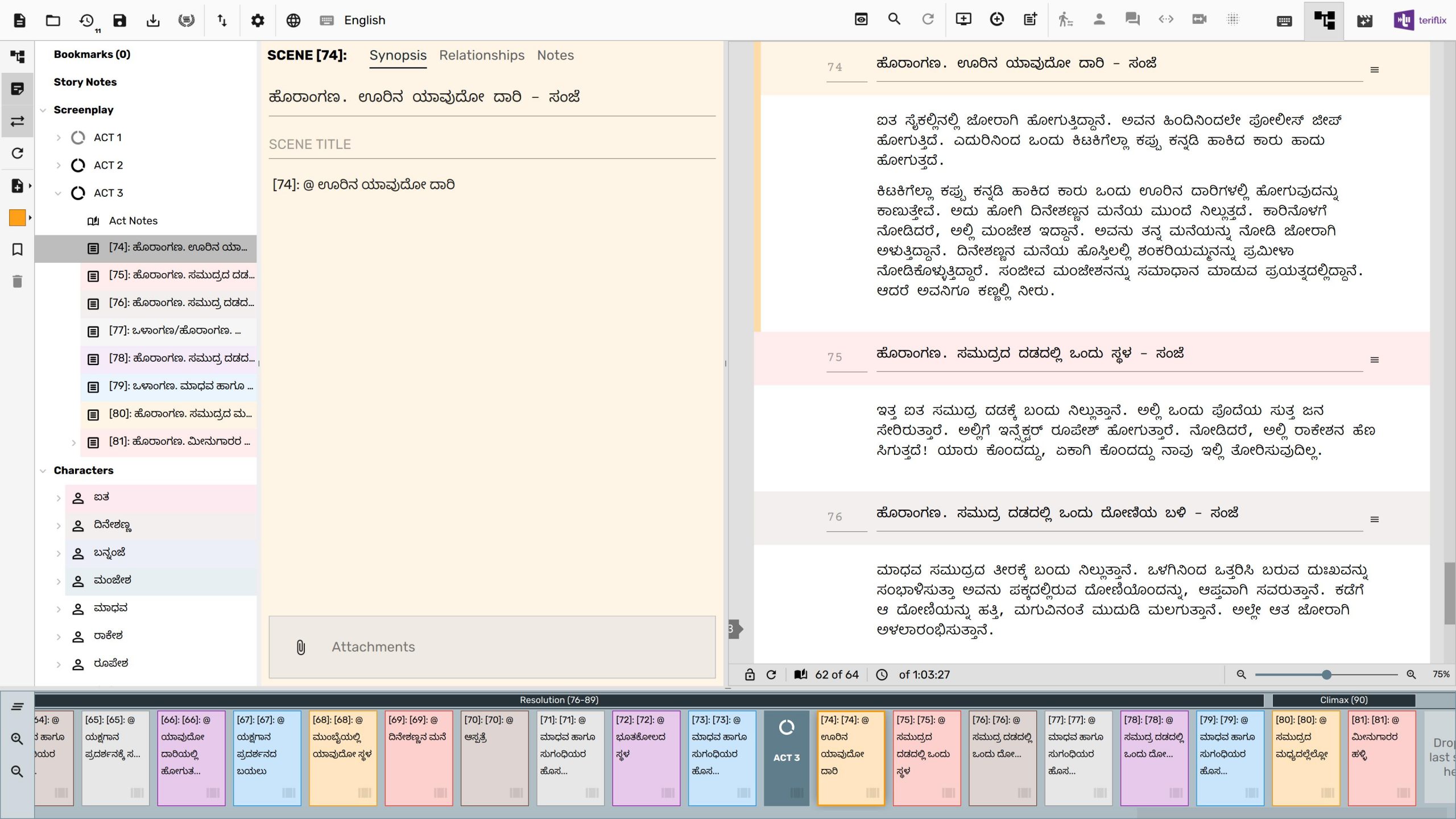
The new notebook is far more structured than what we had before. Each Scene, Episode Break, Act Break and Character can have a bunch of notes. Every note can have a heading, some text and one or more attachments.
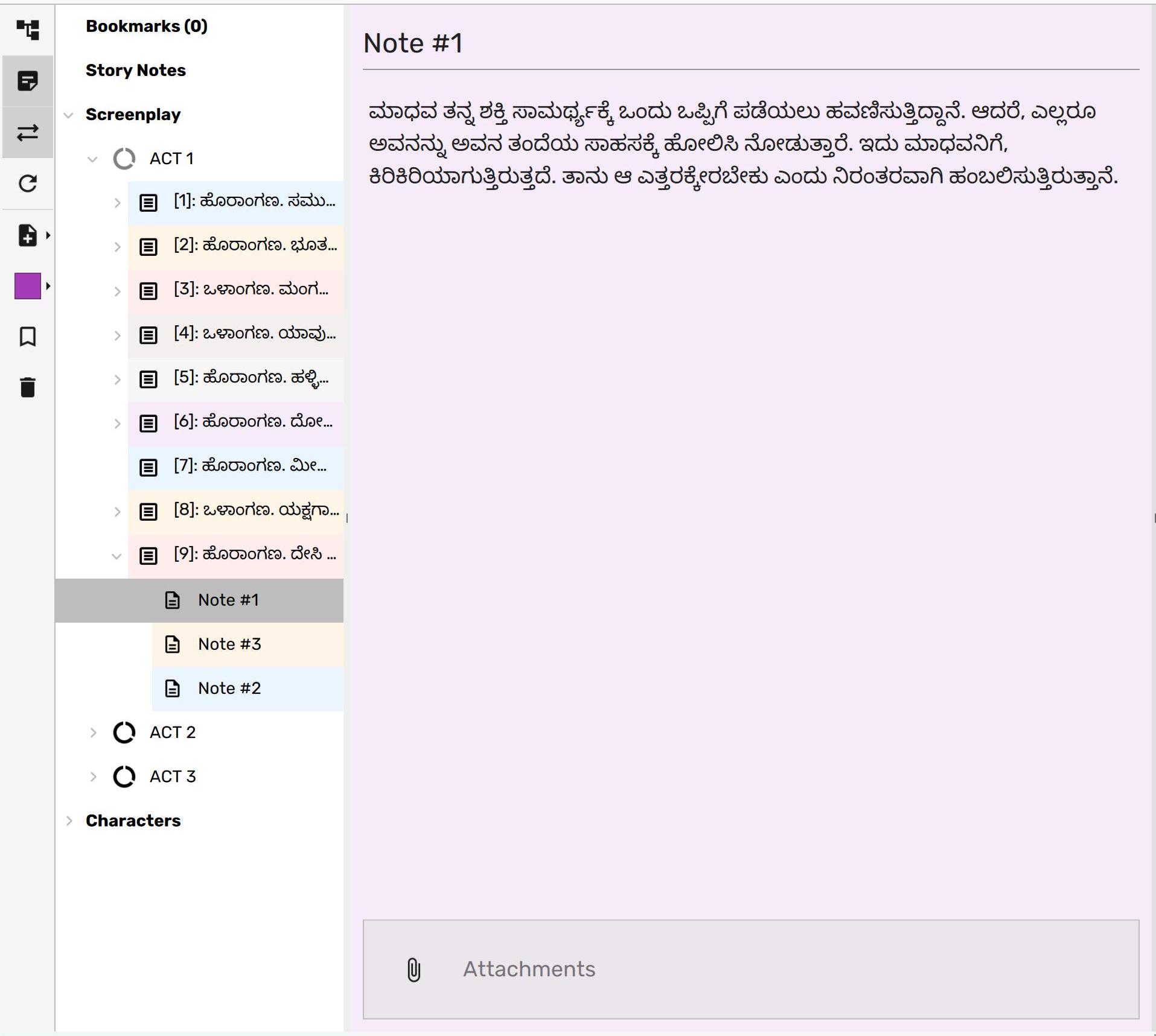
The notebook now sports a tree where notes can be organized by episode, act, scene and character.
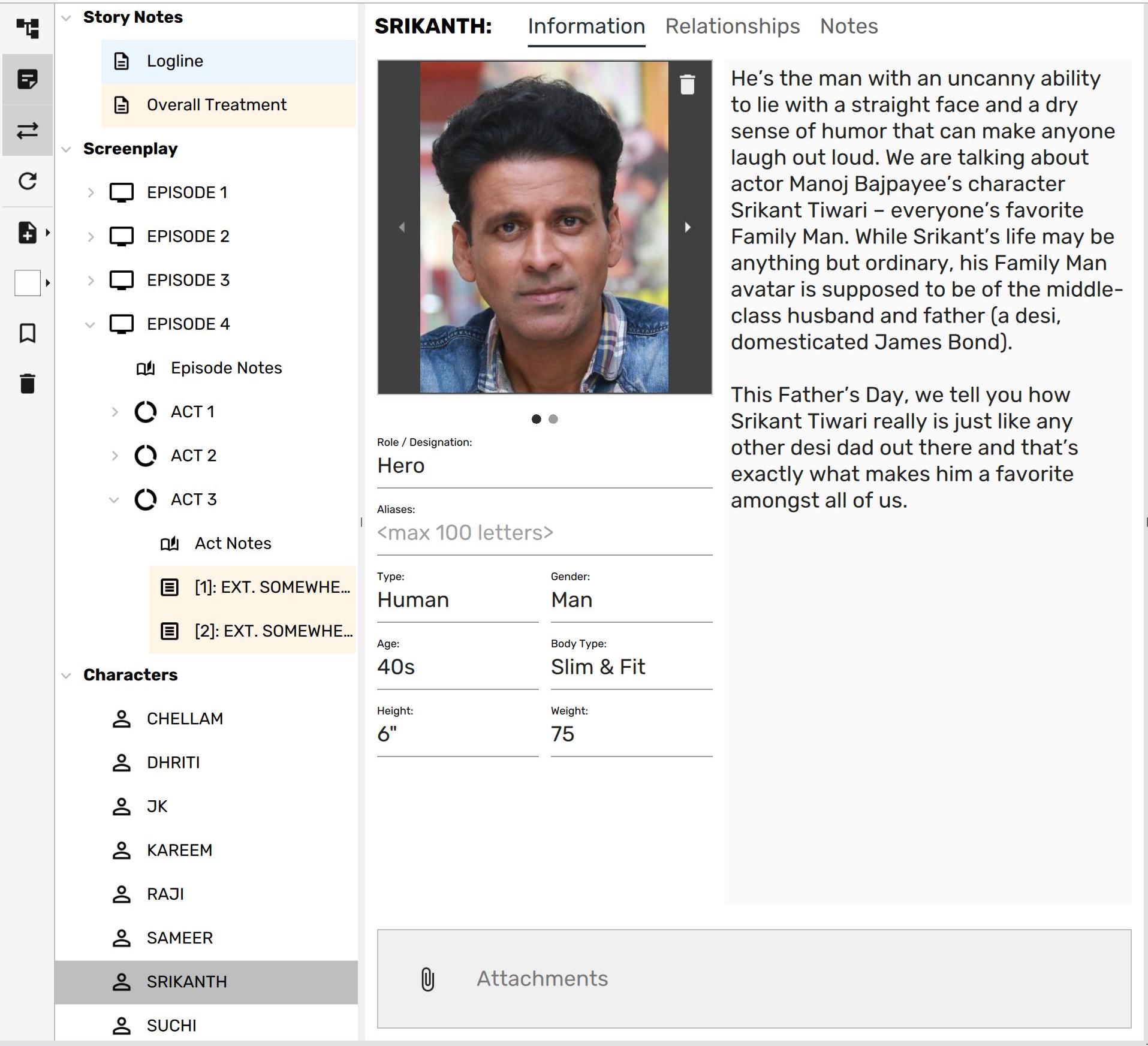
By allowing notes to be captured in a structured way like this makes it easy for writers to get refer them whenever they way.
Attachments
Attachments can be any file (audio, video, photo or document). Anytime you notice an “Attachments” panel in the notebook, you can simply drag and drop files on to the panel and capture them as attachments.
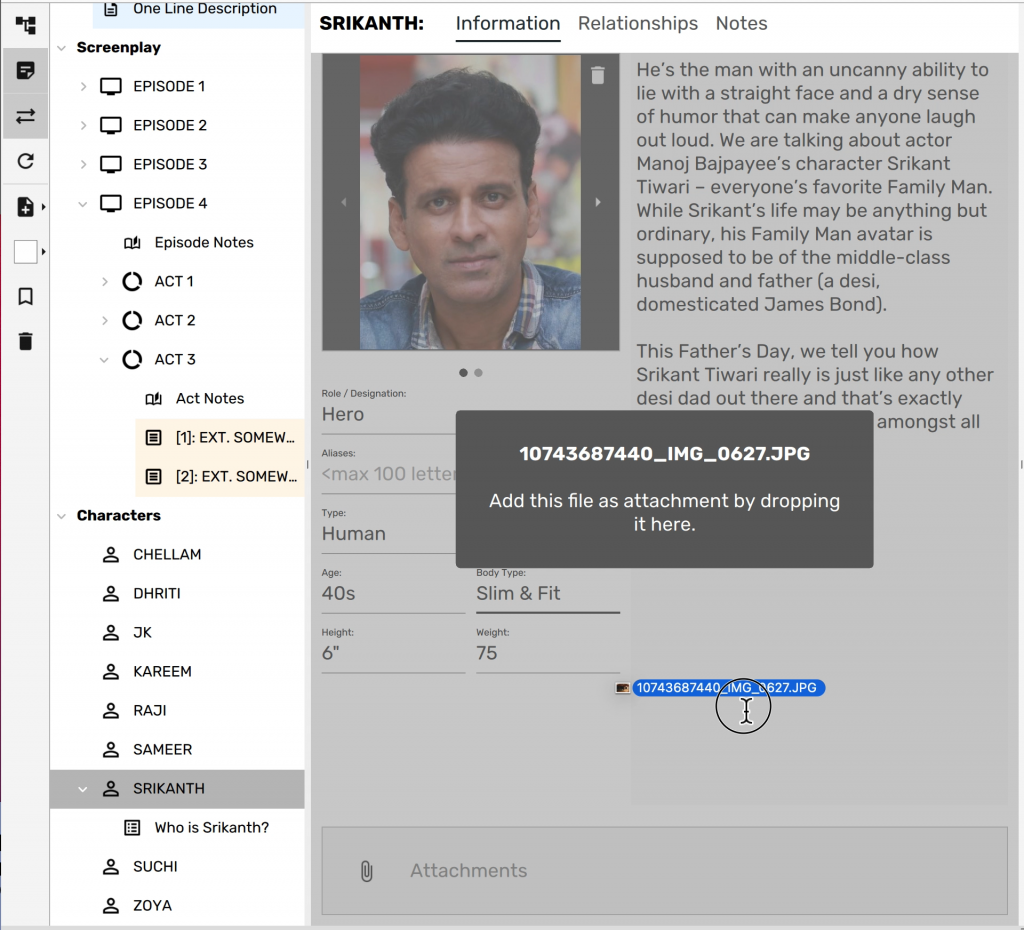
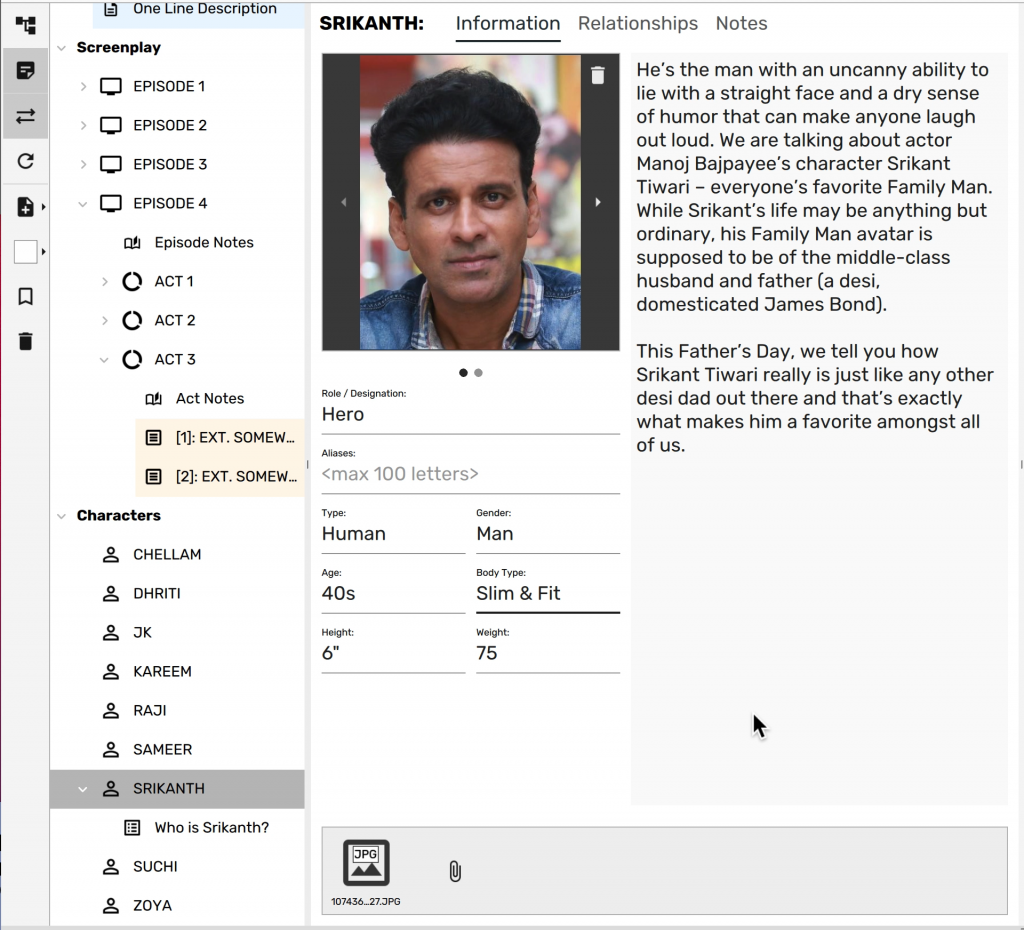
Double clicking on attachments will open it using a platform specific app. By right clicking you can choose to edit an attachment and include it back in the Scrite document after the editing is complete.
Form Notes
In addition to text notes, Scrite now supports the concept of “form notes”. For now, form notes are only available for characters, but we plan to add them for scene notes, location notes and prop notes as well.
To add a new Form Note, simply click on New Note button in the toolbar, select Form Note and pick any of the notes listed in the submenu.
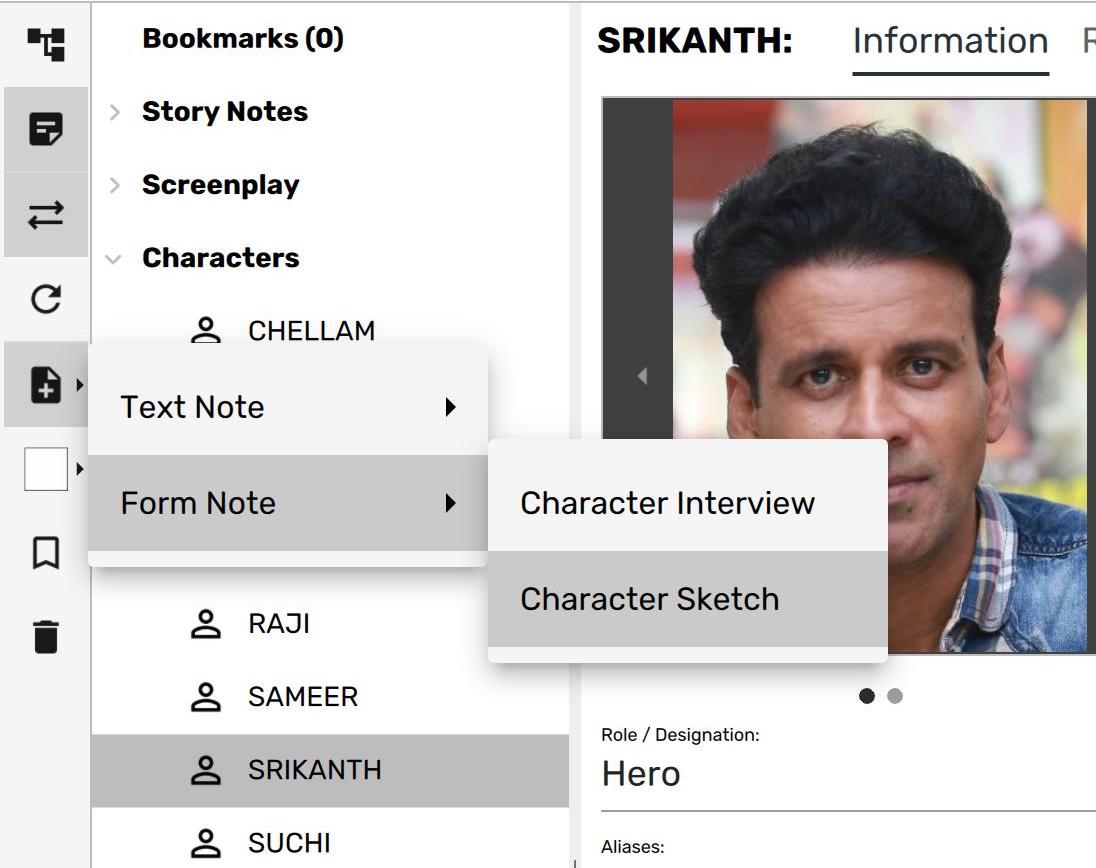
As of writing two form notes are available for characters, but we plan to add more.
Form notes are made available via the same Scriptalay infrastructure we use for making screenplays and templates available. So as we add more forms you will automatically be able to access them from Scrite.
Suppose, we add a Character Sketch for, we will be presented with a UI like this.
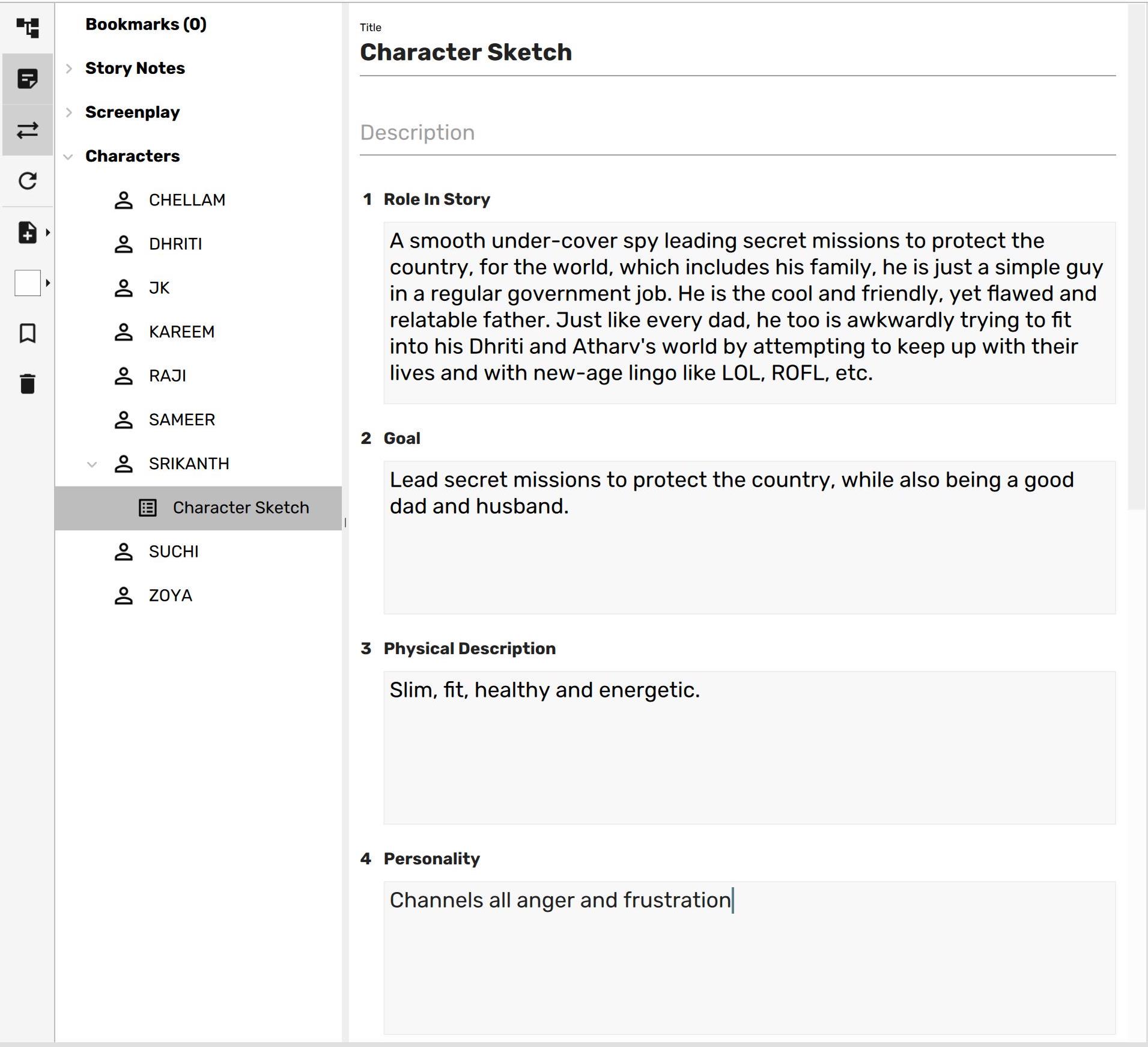
Eventually Scrite will provide ways for you to design your own forms and use it across your screenplays. However, for now – only built in forms can be used.
Keeping Notes In Sync With Screenplay
Each scene can have its own notes. By toggling the sync icon  on the toolbar, you can make sure that Scrite automatically switches to the current scene notes whenever you switch scenes in the screenplay editor.
on the toolbar, you can make sure that Scrite automatically switches to the current scene notes whenever you switch scenes in the screenplay editor.
Capturing Relationships
Character relationships now has its own tab.
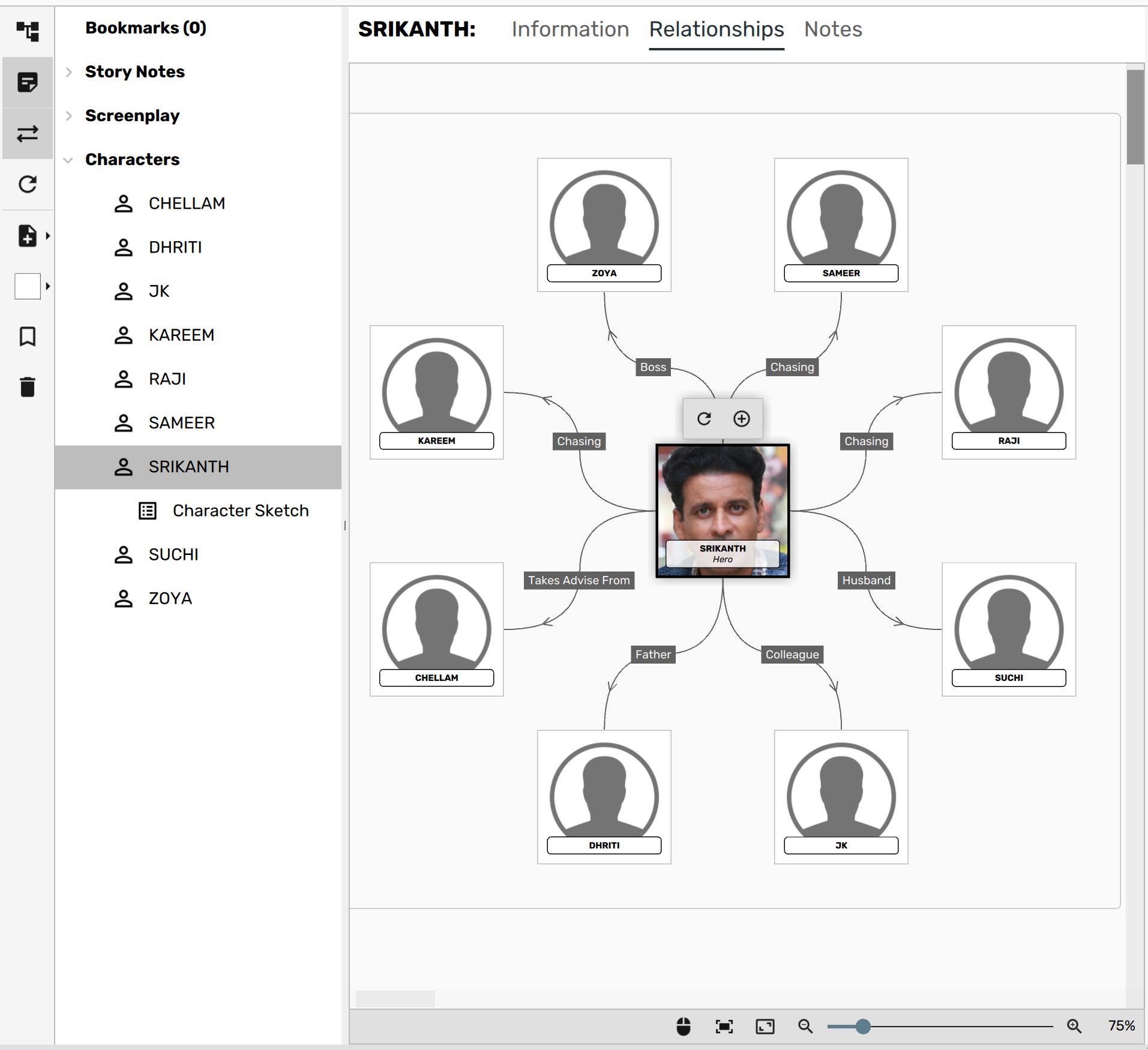
Relationships can be captured exactly the same was you could do before, its just that they are shown in a separate tab.
Bookmarking Notes
You can now bookmark a scene, character or a note. Bookmarked notes will be collected in one section of the notebook. Double clicking on the bookmarked note will switch to that particular note.
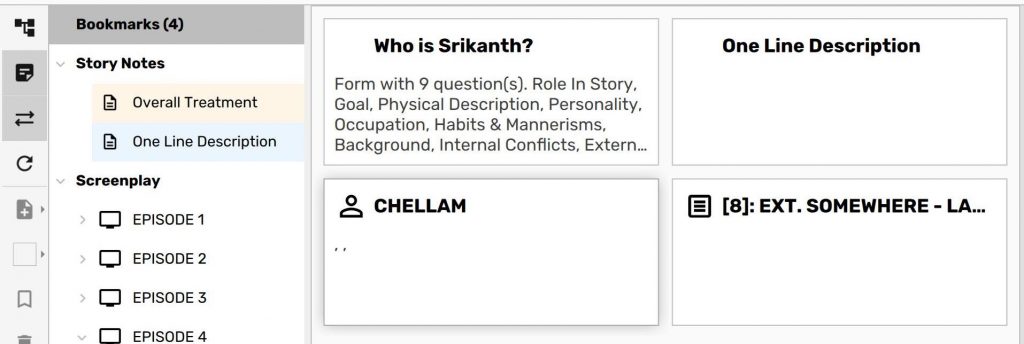
To toggle a note into bookmarks, simply click on the bookmark icon  on the notebook toolbar.
on the notebook toolbar.
Summary
The new notebook available since version 0.7 beta is now far more comprehensive in its usefulness to a writer for capturing research and being able to refer to it.