Version 0.8.7 beta offers performance improvements and bug fixes and a few new features based on user feedback on Discord.
You can simply head to the Downloads Page to download and install the latest update, although we recommend that you take some time to read what’s in store.
Key Changes
Restore Unsaved Documents
Have you ever typed something in Scrite and then your computer froze, or the OS update imposed a reboot on your computer, or perhaps Scrite crashed. You then reboot your computer and/or restart Scrite, only to realize that all of your work is now lost.
While we always had auto-save, it would kick in only after you save your document atleast once. But what about those you did not even save once? Until now, you had to rewrite everything. With version 0.8.7, you can rely on Scrite to keep a copy of your unsaved documents in its “vault”. When you launch Scrite, you can restore any of your previously edited, but unsaved, documents.
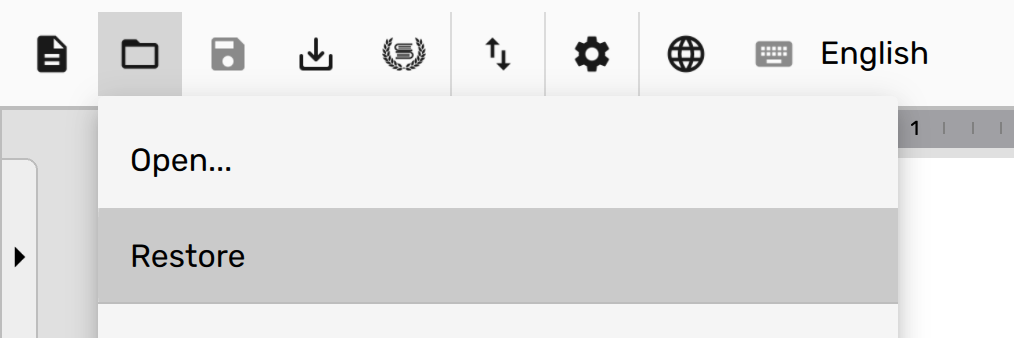
To restore a document, click on Open and then select Restore.
In the resulting dialog box, double click on a file available for restore and continue working on it from where you left off.
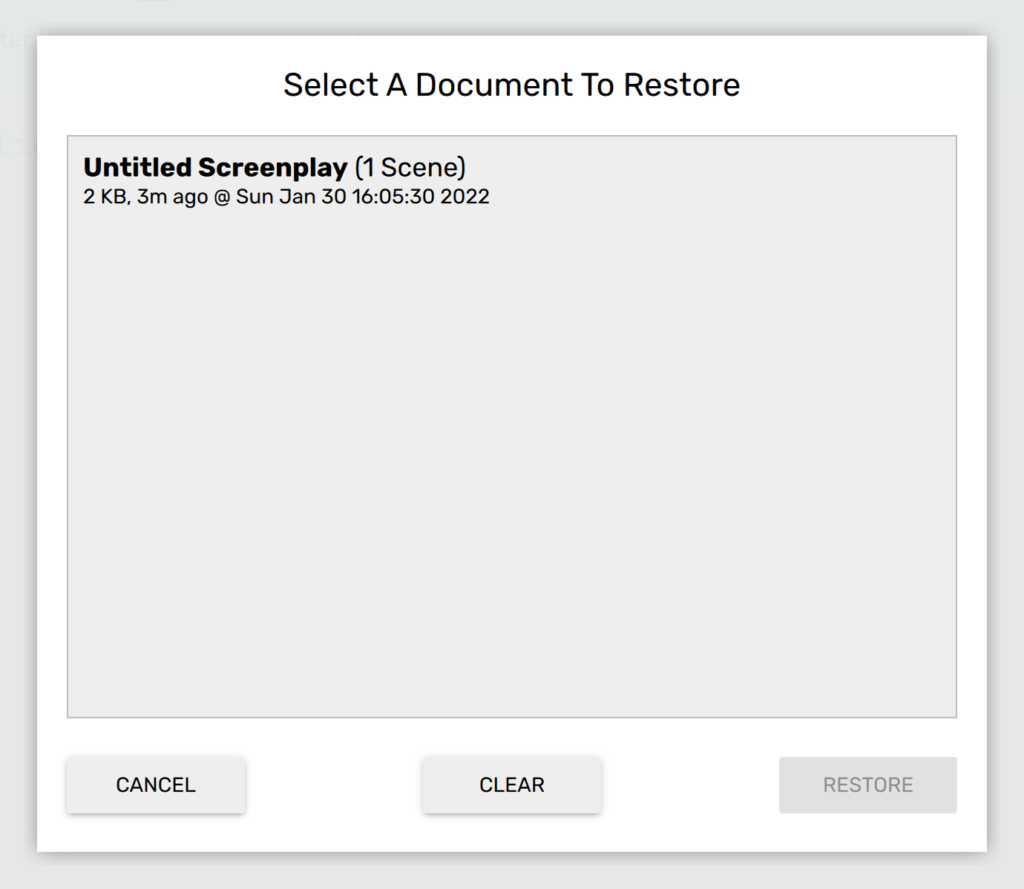
Scrite stores a copy of your screenplay in its private vault every once in a couple of seconds when you are not editing or otherwise interacting with the app. If you save your changes before quitting Scrite (or open another document), then the copy in vault is destroyed. Otherwise it will continue to remain there so that you can restore it later on, if you need to. This means that documents stored in the vault contain all your unsaved changes or maybe at best a few seconds older. It is still better than losing out all your changes, isn’t it?
Over a period of time, the number of documents in the vault may grow and you may want to clear your vault. Simply click on the “Clear” button to delete all the files in your vault.
This feature is turned on by default, but if you don’t like it for some reason you can turn it off. Just head to Application Settings and uncheck the “Enable Restore” option.
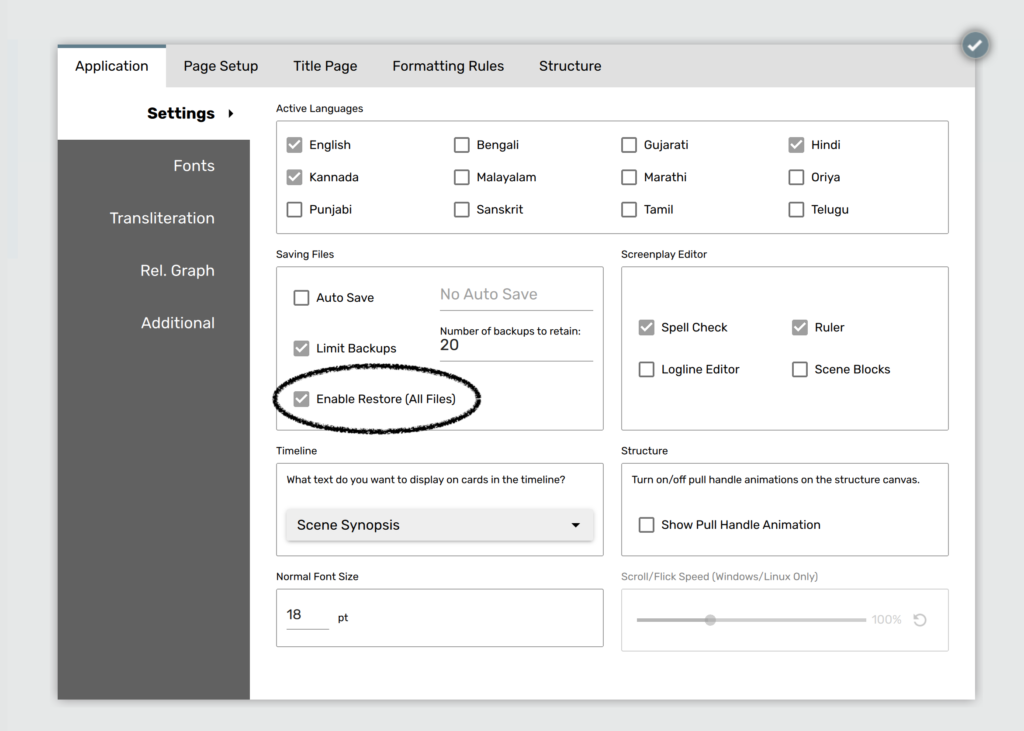
Change in Auto-Save behavior
When auto-save is enabled, which it is by default, any document you have already saved once will be saved just before the application closes or you open another document. Previously, Scrite would ask whether you wanted to save your changes. With 0.8.7 beta, Scrite will auto-save your work if you have enabled the auto-save option.
Switch To Software Rendering
Scrite assumes availability of Dedicated Graphics Adapter to drive its UI. In most cases, the app works well with Integrated Graphics Adapters too. However, if you find that Scrite is not responding fast enough on your computer (especially on MacBook Pros with Intel Graphics Adapters), or if texts and UI elements are not rendering properly then you can switch to software rendering and get it to work faster.
Head to Settings > Additional and check “Use Software Renderer”
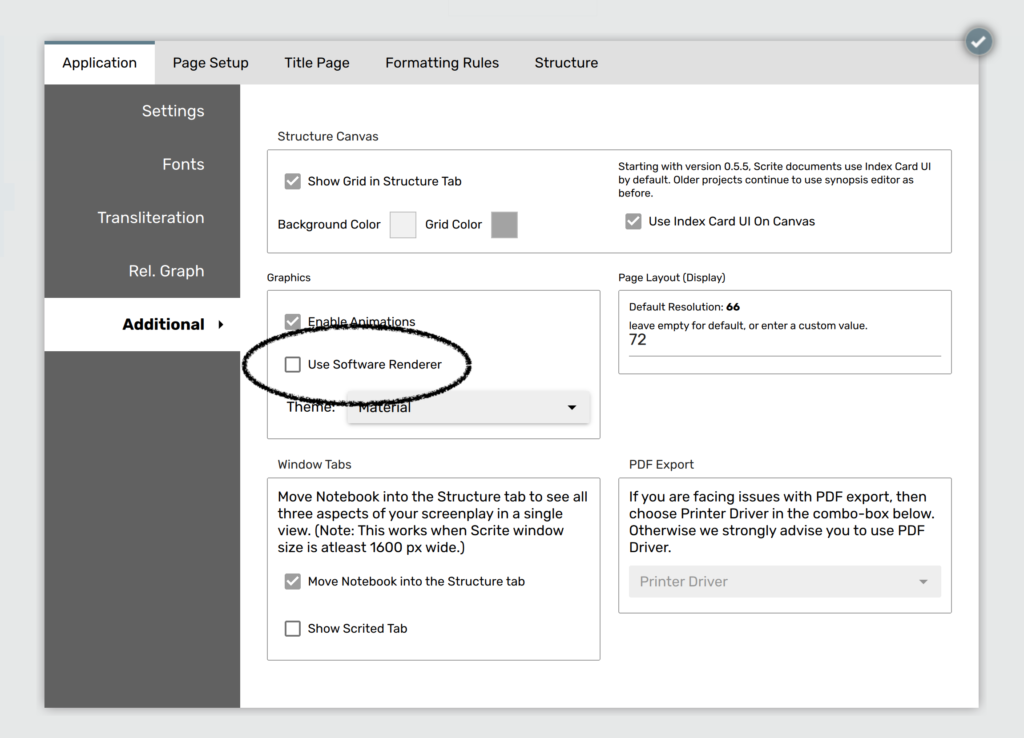
Scrite will then ask you to restart the app.

Upon restarting, you will notice that the app looks a bit different, but it would for sure respond faster. All text and UI elements will now be rendered properly.
PLEASE NOTE: We recommend that you keep the “Use Software Renderer” unchecked if Scrite is working properly on your computer. The UI of Scrite is designed to be used with this option turned off.
Save Formatting Options
With Scrite, it was always possible to change paragraph formatting options. However, you had to set these formatting options each time you created a new document.
With version 0.8.7 beta, you can now configure your paragraph formatting options once and make that as your default for all future Scrite documents.
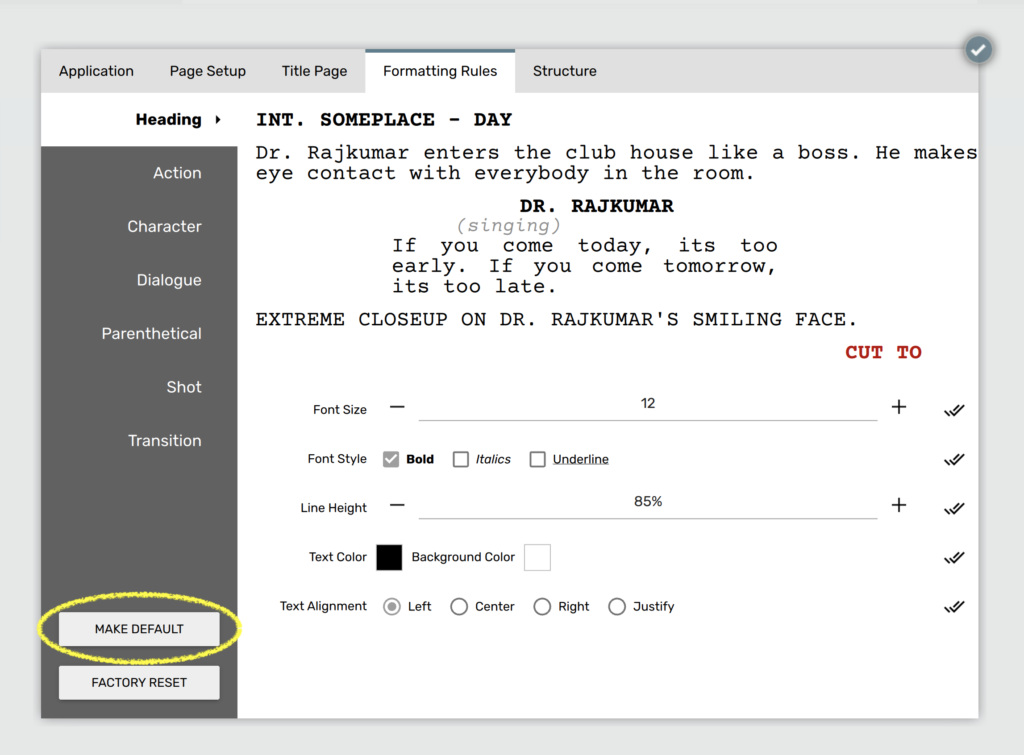
Please note that Scrite always prefers using the formatting options encoded in the document over your default settings. This means that Scrite will continue to use whatever options are encoded in the document by default. The options that you “make as default” will be used only for the new documents that you create.
Download/Update Now!
As always, please leave your feedback on the Forum. But from now on, you can also reach out to us on Discord. It is because of all the feedback that the app is improving with each update.