Scrite bundles a few story structure templates in Scriptalay, which are listed on the Home Screen as soon as you launch Scrite.
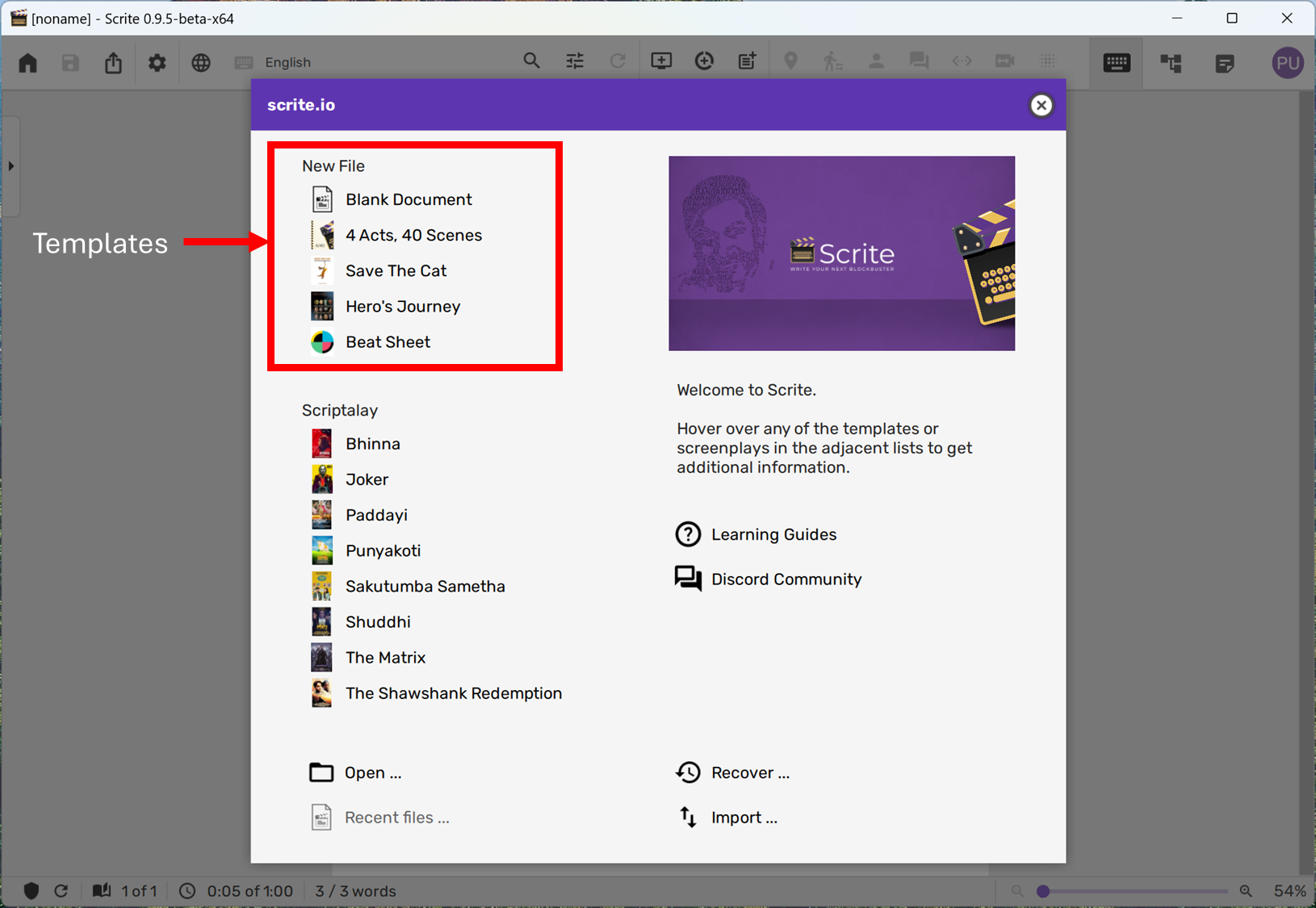
These templates offer a predefined set of index cards on the structure canvas tagged with beats from a story structure. For instance, the “Hero’s Journey” template, when opened, looks like this:
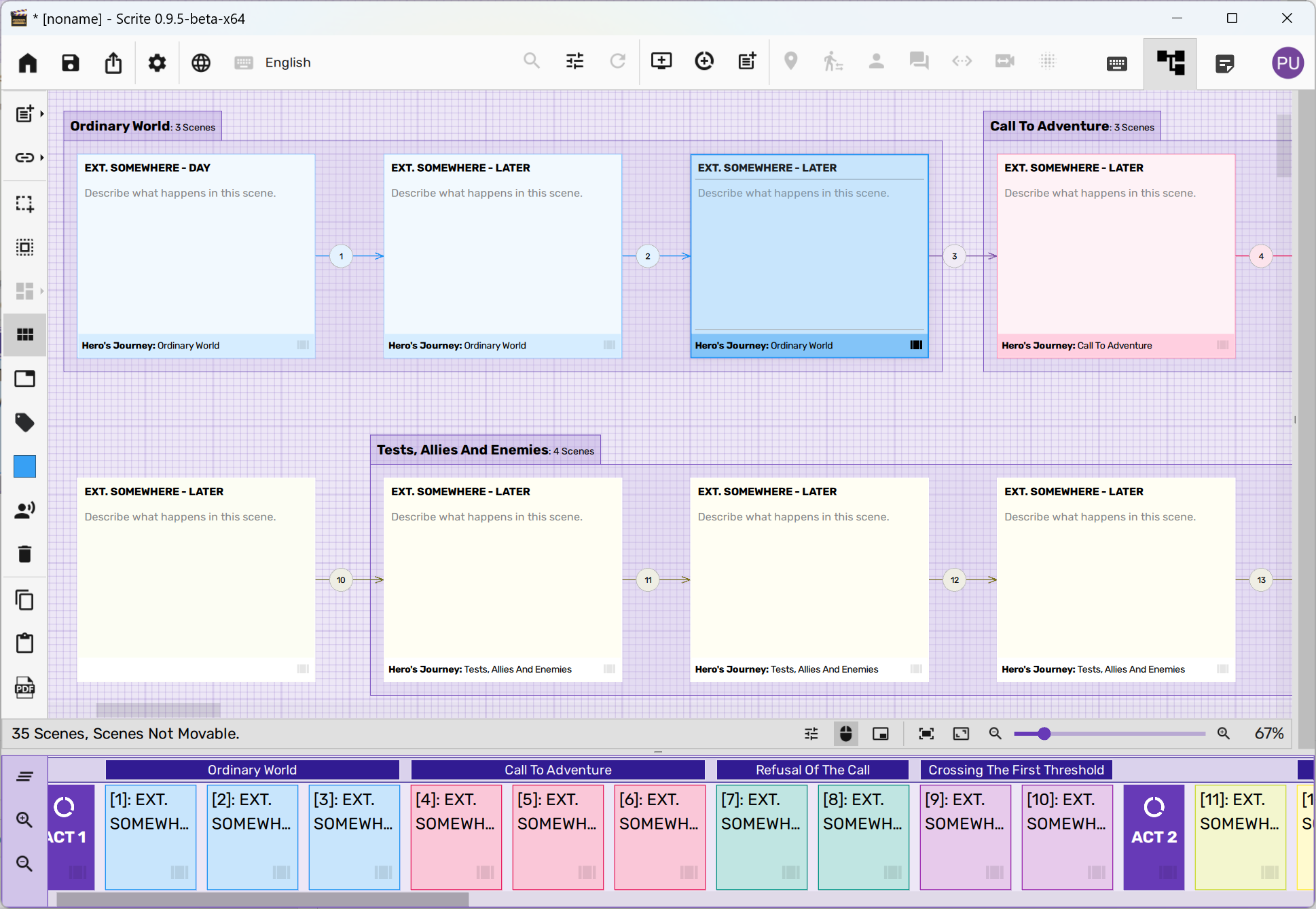
Notice how index cards are tagged with beats from Hero’s Journey? You can notice that the first three cards are tagged “Ordinary World”, the next three “Call To Adventure” and so on.
You can tag an index card by right-clicking on an index-card and selecting the “Tag Groups” option.
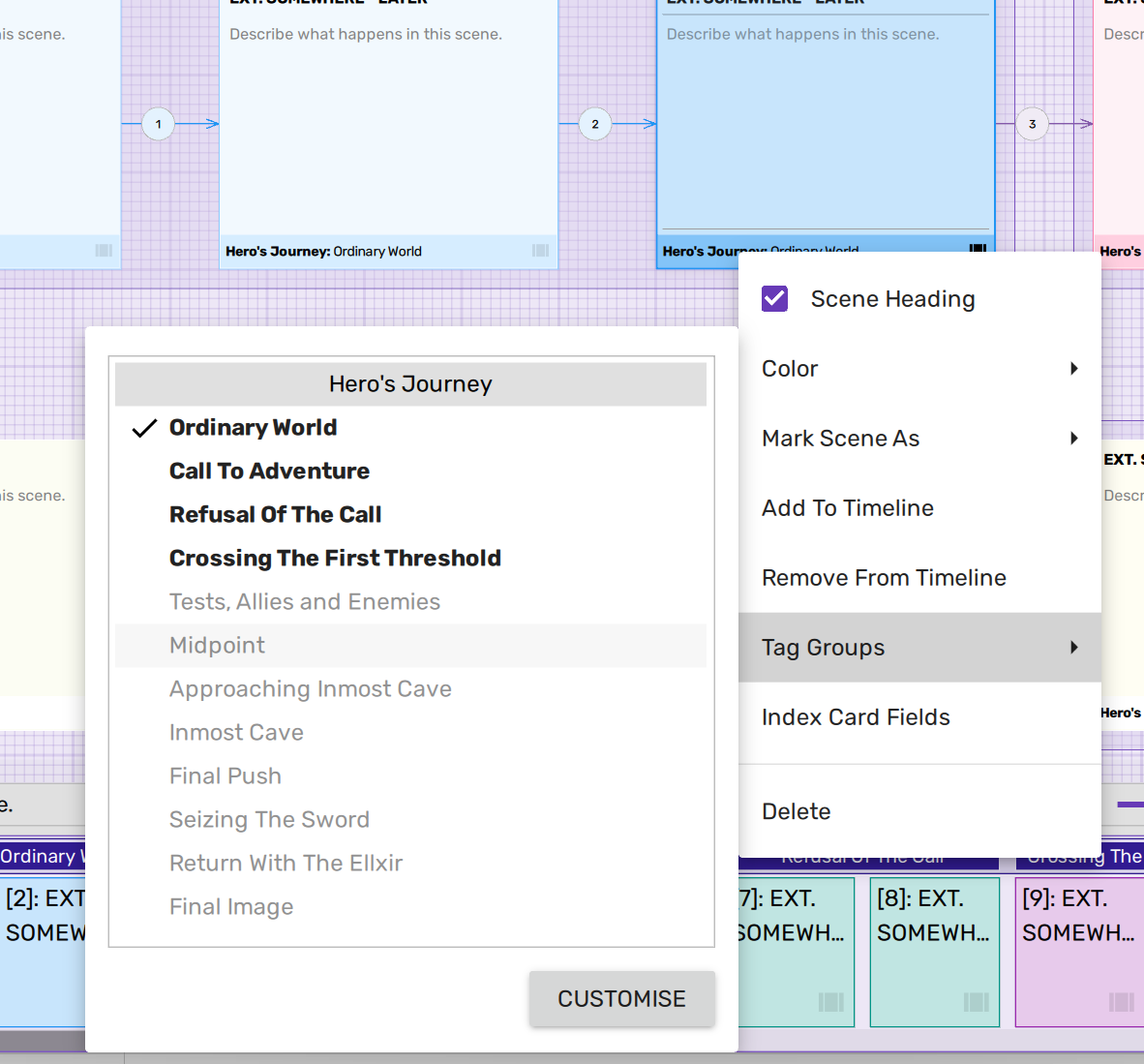
Click on the “Customise” button to customize story beats.
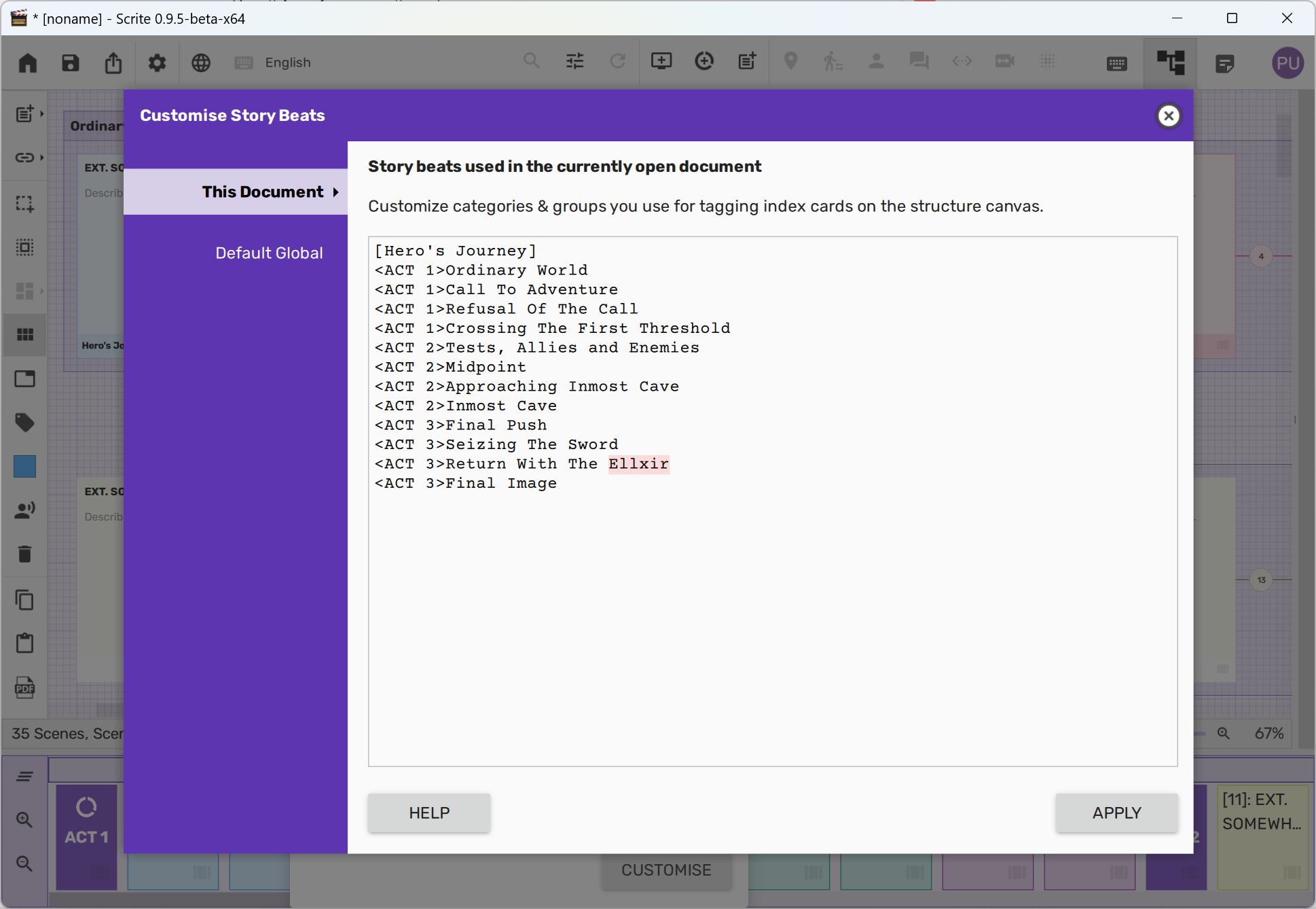
As you can see, the “Customize Story Beats” dialog has two tabs:
- This Document
- Default Global
The story beats template listed in “This Document” only affects the beats used in the currently open document.
Whereas, the story beats template in “Default Global” affects beats used by default in all new documents.
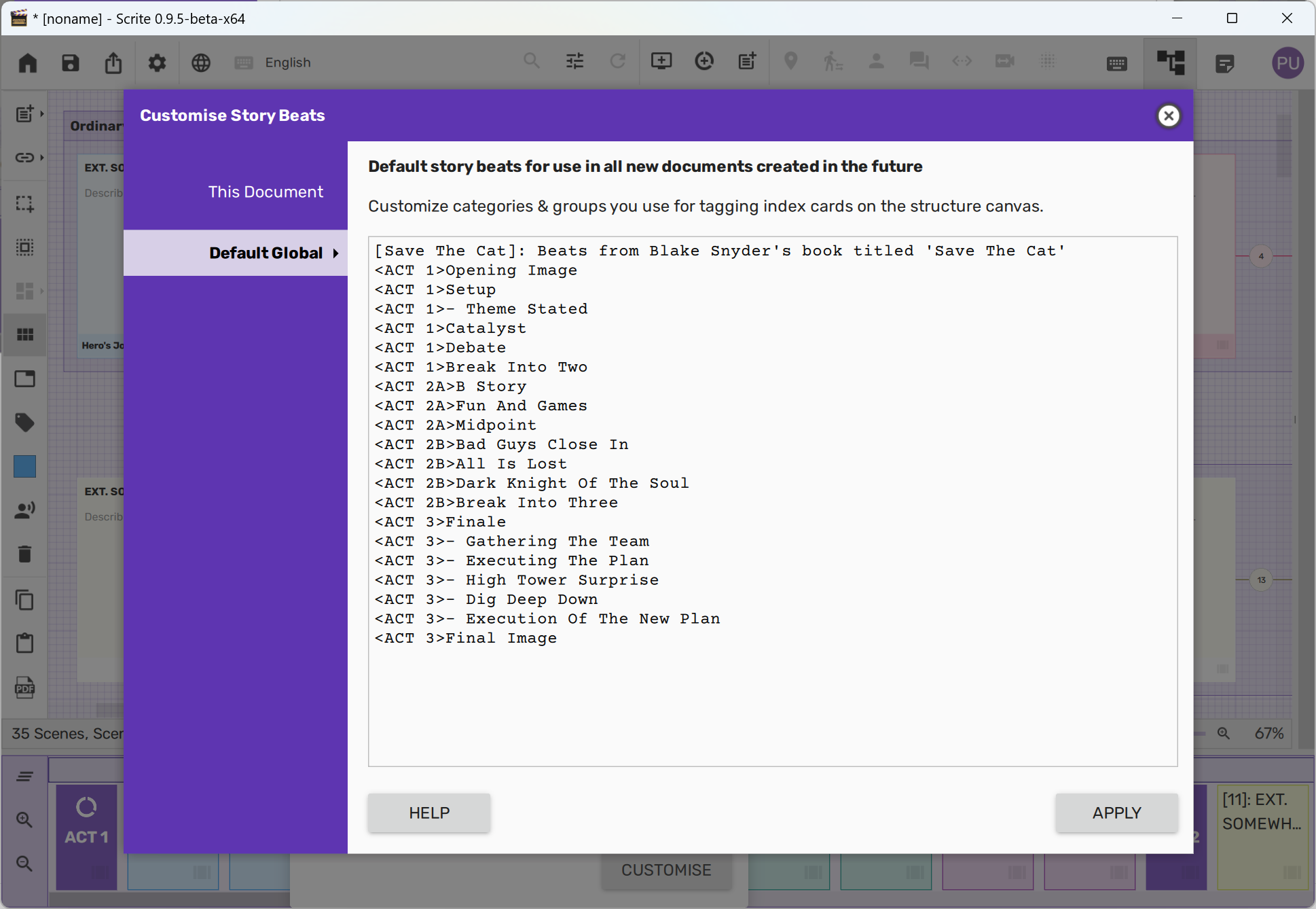
The “Default Globals” story beats can also be configured in Settings.
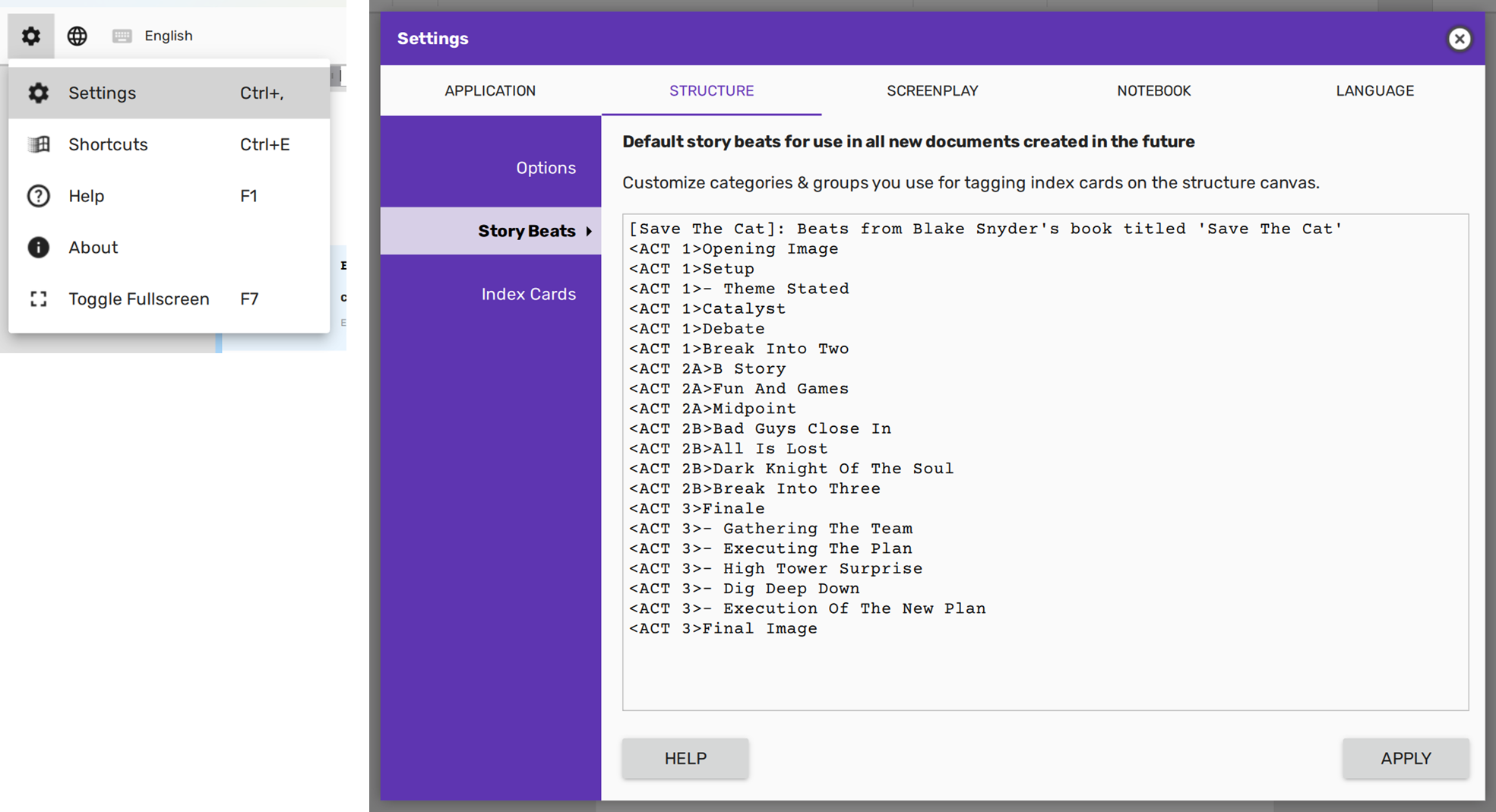
By default, the default beats are those from Blake Snyder’s “Save The Cat”.
But you can create any set of story beats of your choice and use those as default beats for your documents.
For example, suppose you prefer using Dan Harmon’s Story Circle as your guiding set of story beats. You can compose a story-beats template with the following text:
[Story Circle]: Dan Harmon
<ACT 1>You - Establish Protagonist
<ACT 1>Need - Establish Desire
<ACT 1>Go - Inciting Incident
<ACT 2>Search - Heros Journey Begins
<ACT 2>Find - Discovery & Revelation
<ACT 2>Take - Climax & Decision
<ACT 3>Return - Reintegration & Reflection
<ACT 3>Change - Transformation & Resolution
If you wish to use these story beats in your current document, copy the text above and paste it into the “This Document” tab. Alternatively, you can paste it into the “Default Globals” tab to use the story beats across all your documents.
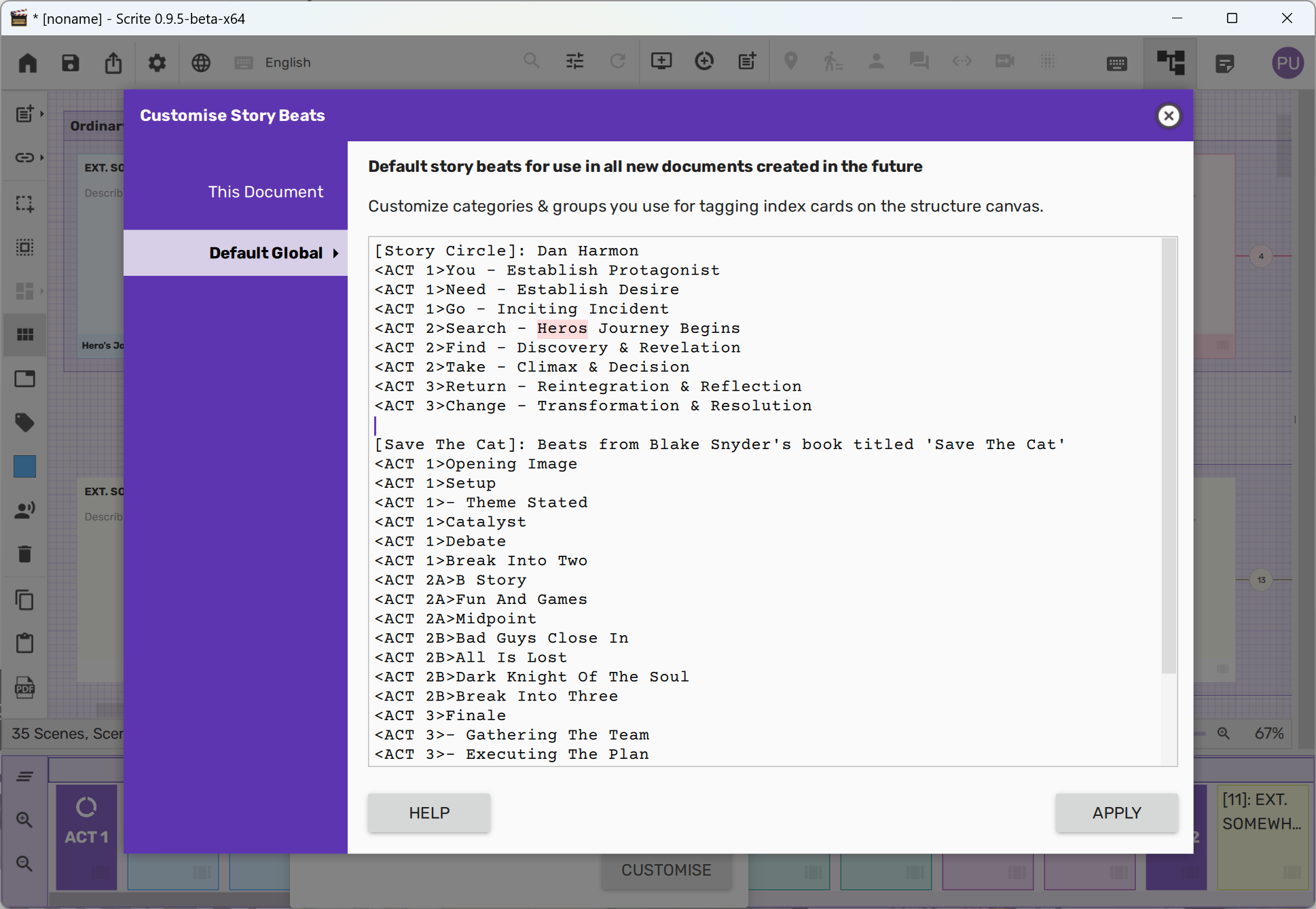
You can use as many story beats as you want; however, we advise limiting it to one or two.
You can watch this video filmed on a previous version of Scrite to understand the nuances of using story beats in Scrite.