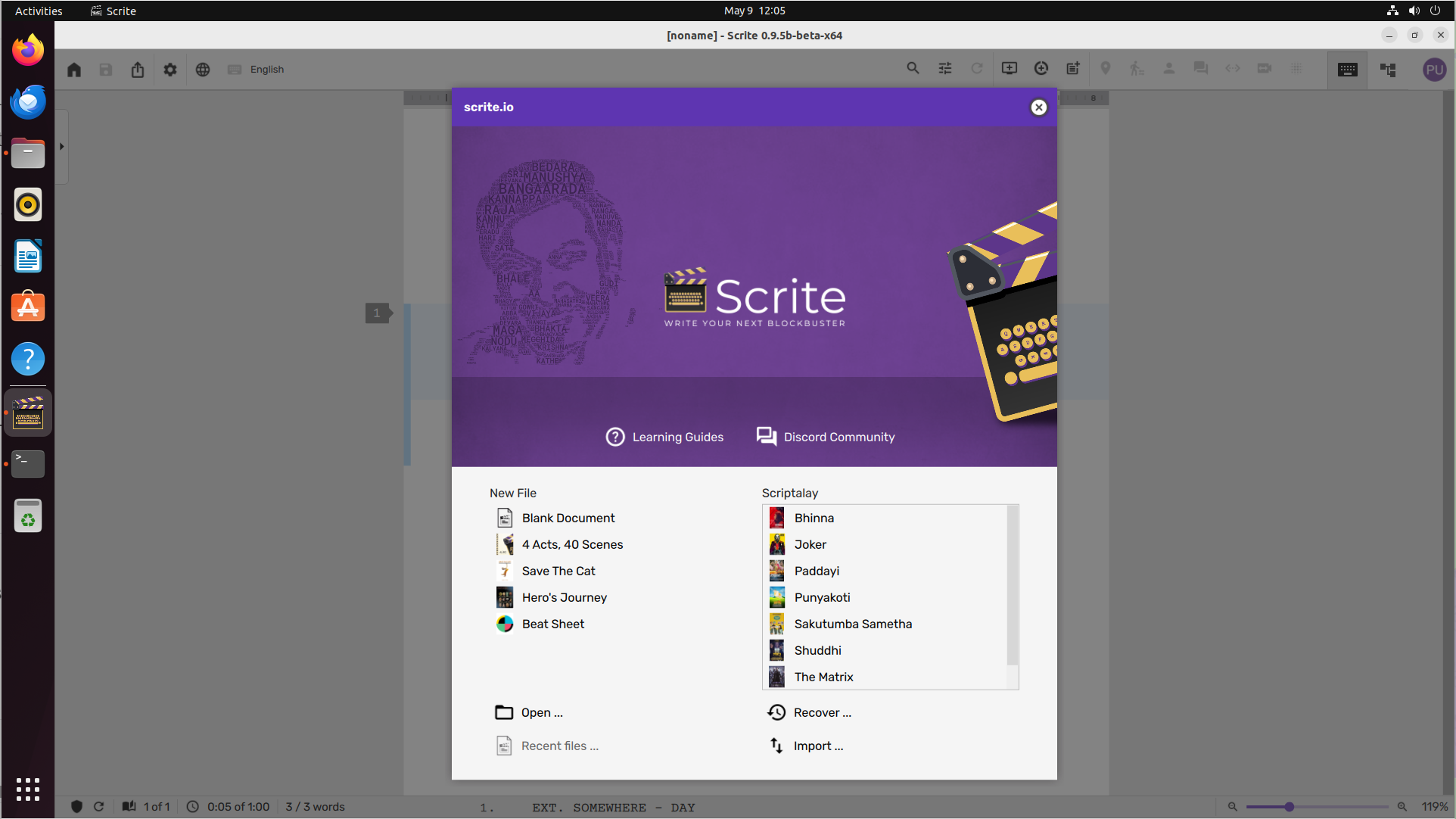Scrite is packaged as AppImage for use on Linux. However, to use it, there are certain things to take care of after you download the AppImage from this website.
Table Of Contents
Supported Linux Flavors
We build the Scrite AppImage on Ubuntu 20.04 LTS. This means our AppImages are usable on all flavors of Ubuntu since 20.04.
Please note that we only make 64-bit versions available on our website. While it may be possible to build Scrite for 32-bit systems, we will likely never publish one ourselves.
Execute Permission
To launch Scrite, you will need toggle execute permissions on the AppImage. Simply right-click on the AppImage file and click on Properties.
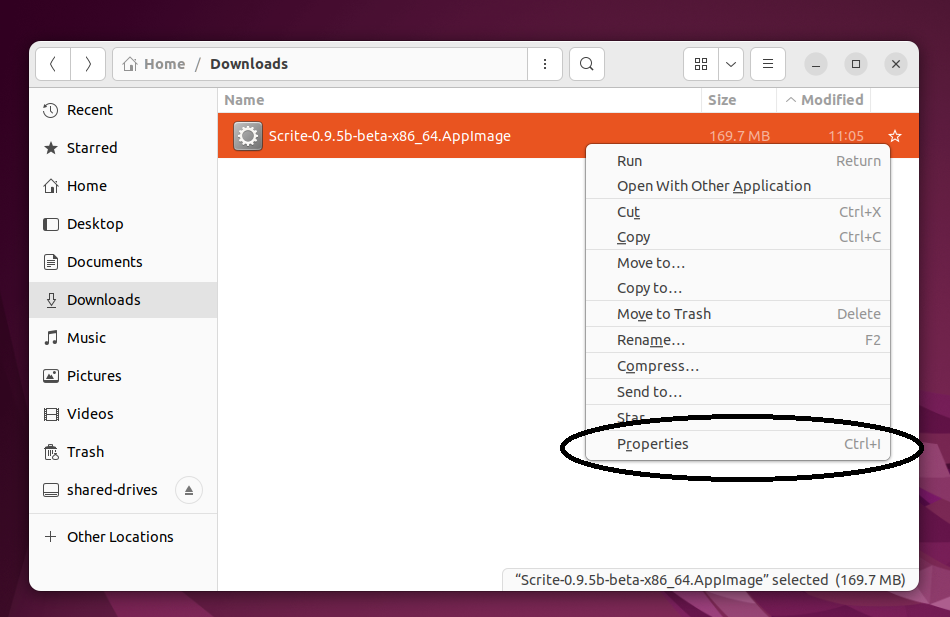
In the Properties dialog box, switch to the Permissions tab and check the Execute option.
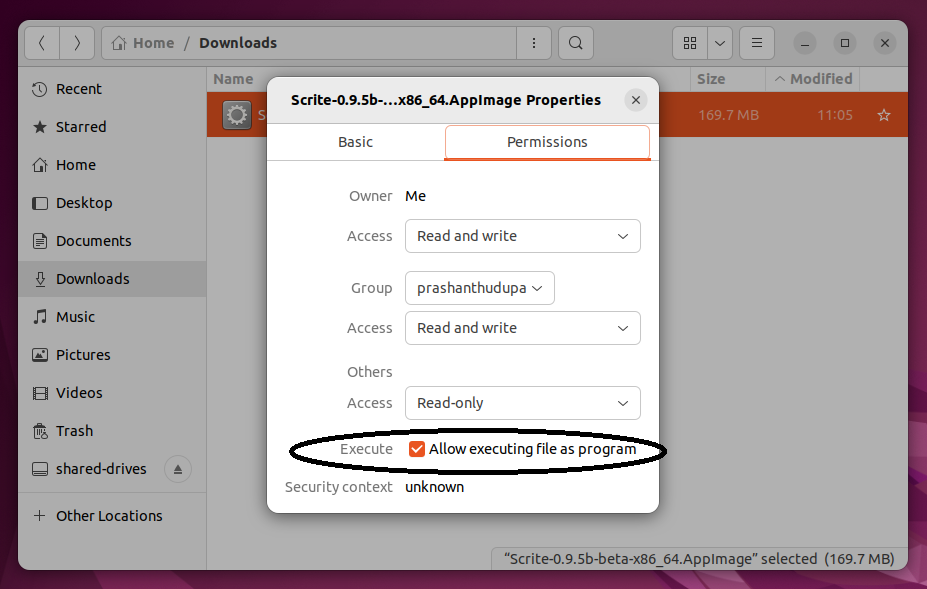
OpenSSL
Starting with version 1.0.3, AppImage bundles for Linux contains the required OpenSSL runtime within itself. The following instructions are only for versions 1.0.2 and prior.
Scrite is built using Qt 5.15, which requires OpenSSL Version 1.1. Any other version of OpenSSL doesn’t cut it. Especially on Ubuntu version 22.04 and later, you get OpenSSL 3.0 installed by default – which is incompatible with Qt 5.15 and therefore with Scrite.
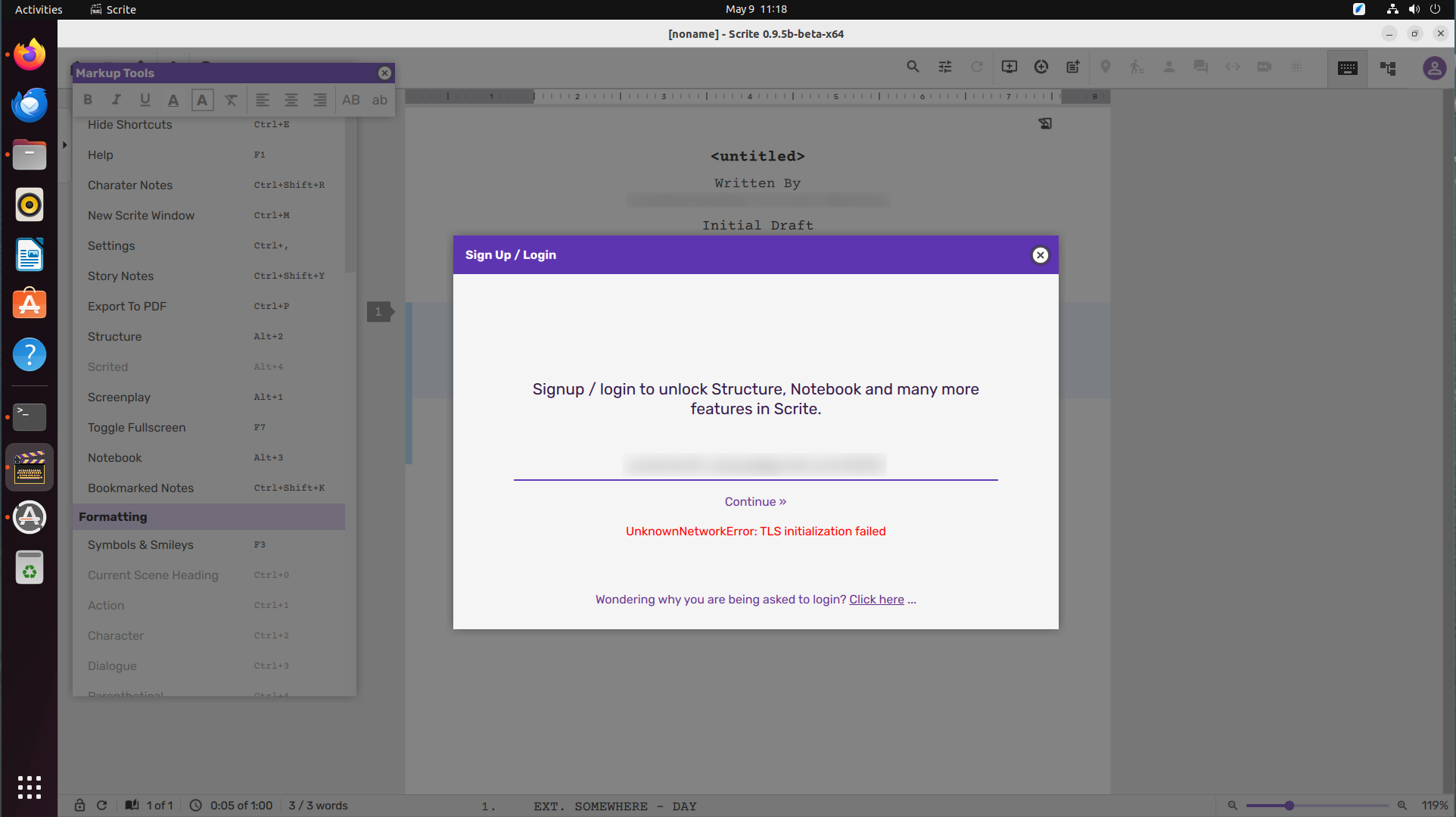
When you launch Scrite on Linux and notice an error message “UnknownNetworkError: TLS initialization failed,” it means that you either don’t have OpenSSL installed or have an incompatible version of OpenSSL installed.
To fix this issue, you will need to prepare OpenSSL 1.1.1 for use with Scrite. Although it is possible to force install OpenSSL 1.1.1 on Ubuntu 22.04 and later, we wouldn’t recommend it. It’s far better to download the source code of OpenSSL 1.1.1, build it, and then use that with Scrite.
First, make sure that you have all the tools to build from the source code:
sudo apt install build-essentialNext, create a folder in your home directory for storing Scrite and related software.
mkdir $HOME/Scrite
mv $HOME/Downloads/Scrite-0.9.5b-beta-x86-64.AppImage $HOME/Scrite
cd $HOME/Scrite
mkdir OpenSSL
cd OpenSSLNext, download OpenSSL 1.1.1:
wget https://launchpad.net/ubuntu/+archive/primary/+sourcefiles/openssl/1.1.1l-1ubuntu1.6/openssl_1.1.1l.orig.tar.gzNext, unpack the source code from the downloaded file
tar -zxvf openssl_1.1.1l.orig.tar.gzNext, build OpenSSL 1.1.1 from source
cd openssl-1.1.1l
./config shared enable-ec_nistp_64_gcc_128 -Wl,-rpath=$HOME/Scrite/OpenSSL/deploy/lib --prefix=$HOME/Scrite/OpenSSL/deploy/
make -j4
make installThis should get OpenSSL 1.1.1 built and deployed in the Scrite/OpenSSL/deploy folder within your home directory.
Now, you can launch Scrite from the command prompt.
cd $HOME/Scrite
export LD_LIBRARY_PATH=$HOME/Scrite/OpenSSL/deploy/lib:$LD_LIBRARY_PATH
./Scrite-0.9.5b-beta-x86-64.AppImageNow you should be able to Sign-In / Login and start using Scrite.