This version builds on top of the 0.8.3 update and offers performance improvements and bug fixes. Version 0.8.4 is also the first version of Scrite to built using Qt 5.15.8.
You can simply head to the Downloads Page to download and install the latest update, although we recommend that you take some time to read what’s in store.
Key Changes
Drastic increase in typing performance
A feature that’s unique to Scrite when compared to any screenwriting app, and for that matter any word processor, is this:
Scrite allows users to map fonts for specific languages.
Users can map fonts to specific languages and have Scrite automatically use those fonts whenever they write in those languages.
In other screenwriting apps, by default all text is rendered using a single font, usually Courier or a Courier variant. Even Hindi, Kannada, Marathi and other texts are rendered using the same font. If you wanted to use another font for your Hindi texts, then you will have to manually select that fragment and apply a distinct font. In a large screenplay, this can be time consuming.
Early on in our journey, we realized that writers prefer to use their own fonts with specific languages. We do bundle a font for every language supported in Scrite. For example, whenever you type in Hindi for example, by default Mukta font is used. But you can go to Settings > Application > Fonts panel and change that.
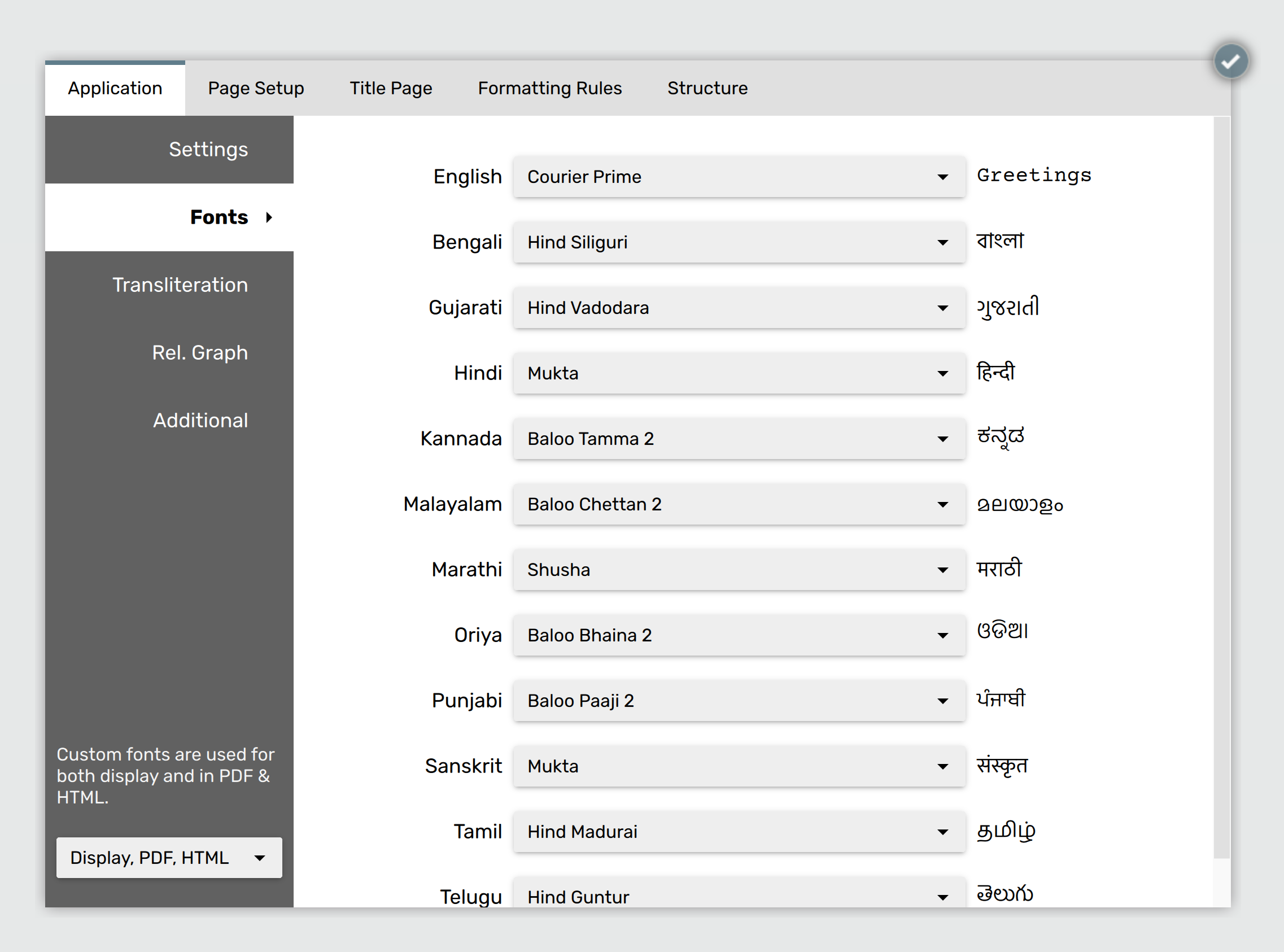
Once set, Scrite will automatically apply your custom fonts to languages used in your screenplay. But until version 0.8.3, this came at a performance cost. In this version we have fine tuned the whole font-mapping module and its super-fast!
Custom fonts are used in Notebook and Index Cards also
One of our users requested for custom fonts to be used even within the Notebook. In this update, we have updated all text-areas to make use of the custom font mapping specified in Settings.
Arrows on curved connectors are now moved to one end
Another one of our users requested for arrows on connector lines to move to one end, so that they don’t get hidden beneath the label. In this update we have updated the placement of arrows.
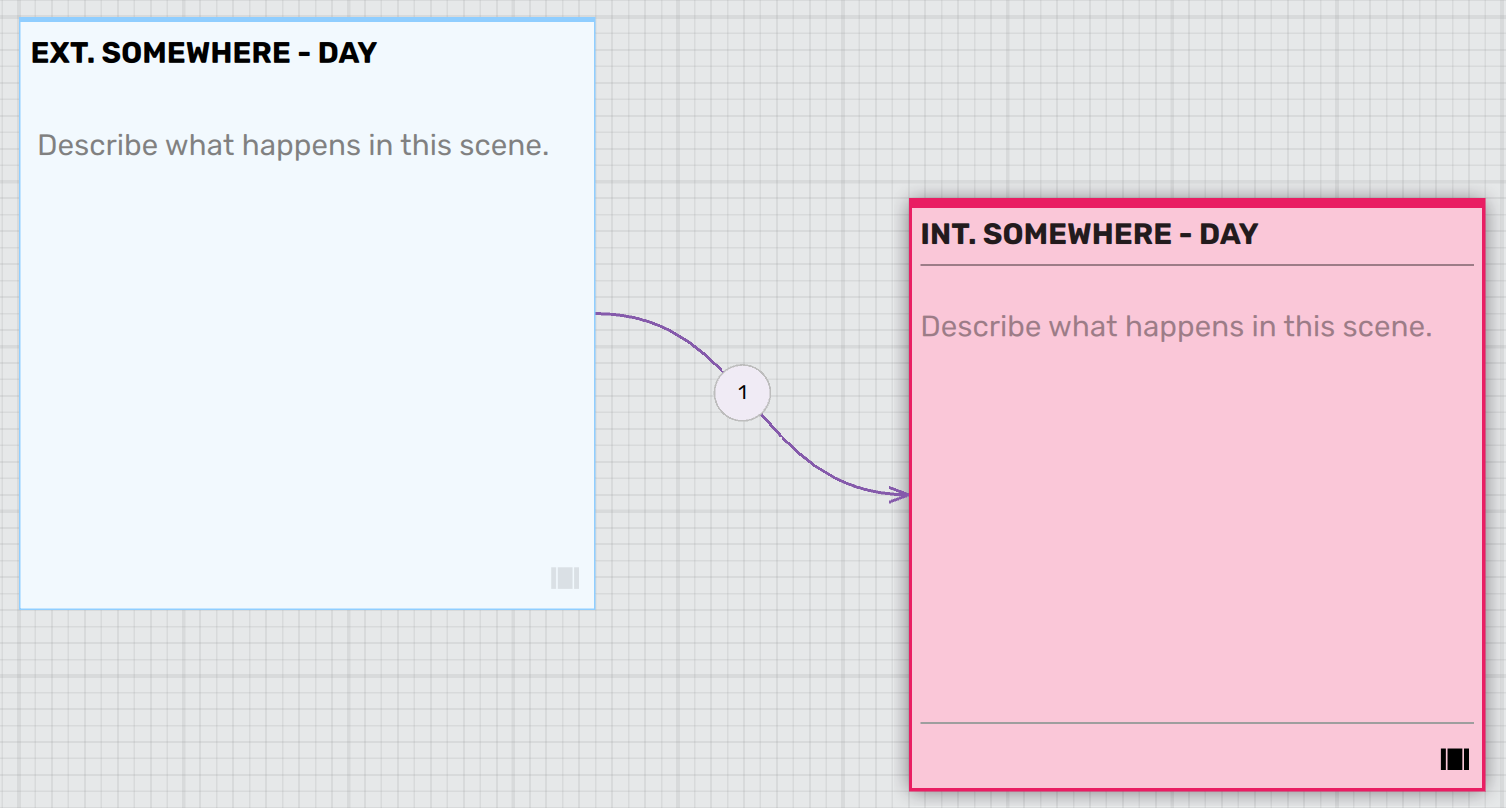
Range select and re-sequence scenes in the screenplay tab also
Just like you can on the timeline in Structure tab, you can hold the Shift key and select a range of scenes on the scene list panel in the screenplay tab and drag move them to a new location.
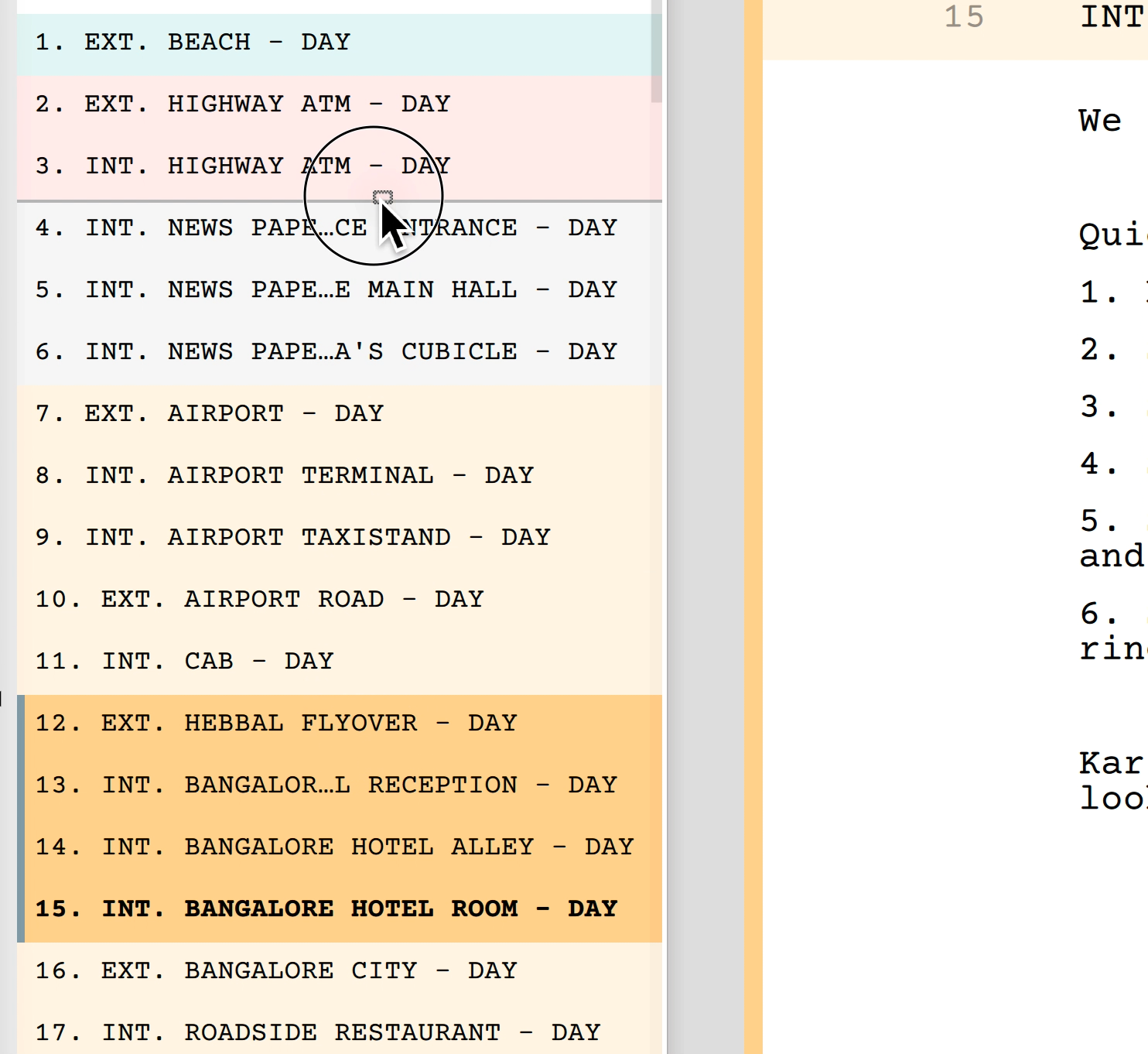
You can always undo (Ctrl+Z / Cmd+Z) to move the scenes back to their original location.
In large screenplays, re-sequencing may take time because Scrite will rework the entire screenplay text document based on your re-sequencing. But you can turn that off temporarily to make it faster.
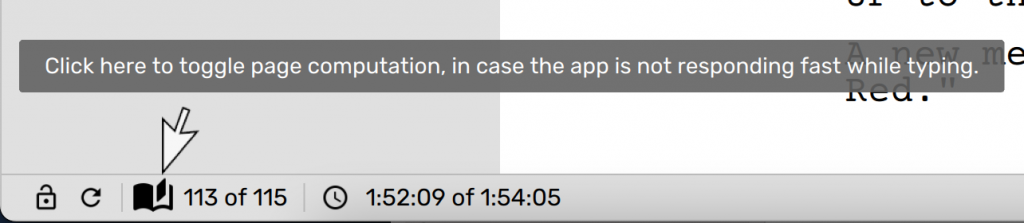
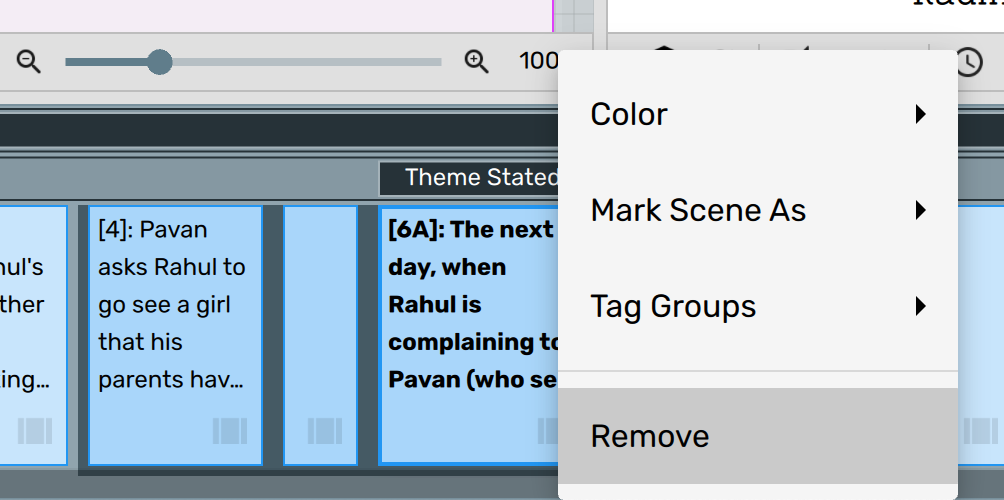
Remove a range of scenes from the timeline
Starting with version 0.8.5 beta, you can select a multiple scenes on the timeline (within the Structure tab), right click and from the resulting menu change their color, scene type, tags and even remove them in one go.
Download/Update Now!
As always, please leave your feedback on the Forum. But from now on, you can also reach out to us on Discord. It is because of all the feedback that the app is improving with each update.